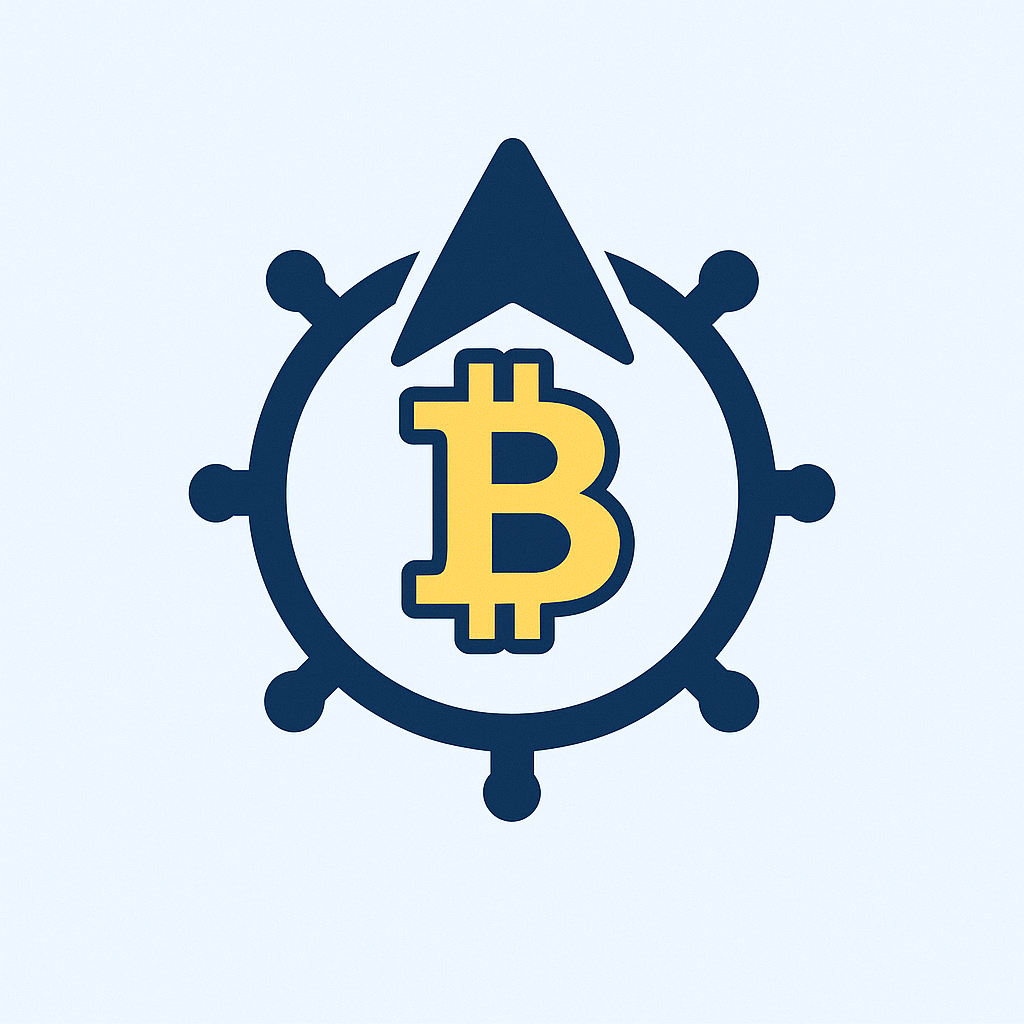- Introduction: Buying Crypto Made Simple with Edge Wallet
- Step 1: Download and Set Up Edge Wallet
- Step 2: Verify Your Identity (If Required)
- Step 3: Add a Payment Method
- Step 4: Select Your Cryptocurrency
- Step 5: Review and Confirm the Transaction
- Step 6: Receive and Manage Your Crypto
- Smart Tips for Buying Crypto on Edge
- Frequently Asked Questions (FAQs)
- Is Edge Wallet safe for buying crypto?
- What payment methods work on Edge?
- Are there purchase limits?
- Can I avoid KYC verification?
- Why did my transaction fail?
- How long do deposits take?
- Does Edge charge extra fees?
- Final Thoughts
Introduction: Buying Crypto Made Simple with Edge Wallet
Looking to dive into cryptocurrency but unsure where to start? Edge Wallet offers a secure, user-friendly solution for buying and managing digital assets directly from your mobile device. As a non-custodial wallet, Edge puts you in full control of your private keys while simplifying the crypto purchase process. This guide walks you through exactly how to buy crypto on Edge in six straightforward steps, complete with tips to save on fees and avoid common pitfalls. Whether you’re after Bitcoin, Ethereum, or altcoins, you’ll be trading in minutes!
Step 1: Download and Set Up Edge Wallet
First, install the foundation for your crypto journey:
- Download Edge from the App Store (iOS) or Google Play (Android)
- Open the app and tap “Create New Wallet”
- Choose a strong password (store it securely!)
- Back up your 12-word recovery phrase offline—never share it digitally
- Enable biometric login (Face ID or fingerprint) for quick access
Edge doesn’t require personal details for setup, keeping your privacy intact from day one.
Step 2: Verify Your Identity (If Required)
For larger purchases, third-party providers may need ID verification:
- Tap the “Buy” tab in the app
- Select a provider like Simplex or Wyre
- Submit a government ID and selfie when prompted
- Wait for approval (usually under 15 minutes)
Note: Small transactions often skip KYC—check provider requirements.
Step 3: Add a Payment Method
Link your preferred funding source securely:
- In the “Buy” section, choose “Payment Method”
- Options include: Credit/debit cards (Visa/Mastercard), Bank transfers (ACH), or Apple Pay
- Enter card details or connect your bank account
- Save the method for future purchases
Step 4: Select Your Cryptocurrency
Pick from 30+ supported coins:
- Choose between major coins (BTC, ETH) or tokens like DOGE or MATIC
- Enter the amount in USD or your local currency
- See real-time conversion rates before confirming
Edge auto-calculates how much crypto you’ll receive, including estimated fees.
Step 5: Review and Confirm the Transaction
Avoid costly mistakes with these final checks:
- Verify the exchange rate, network fees, and processor fees
- Confirm your wallet address is correct (no edits needed—Edge handles this)
- Tap “Buy” to authorize the transaction
Most card purchases complete instantly—you’ll see a confirmation screen.
Step 6: Receive and Manage Your Crypto
Your new assets land directly in your Edge wallet:
- Go to the “Wallets” tab to view your balance
- Use built-in tools to swap, send, or track performance
- Enable 2FA for added security
Pro Tip: Activate price alerts to monitor market movements!
Smart Tips for Buying Crypto on Edge
- Fee Comparison: Switch between providers (Simplex/Wyre) to find lower rates—fees range 3-5%
- Start Small: Test with $10-$20 before larger buys
- Timing Matters: Purchase during low network congestion to reduce gas/transaction fees
- Security First: Never share your recovery phrase—Edge support will never ask for it
Frequently Asked Questions (FAQs)
Is Edge Wallet safe for buying crypto?
Absolutely. Edge uses military-grade encryption and stores all data locally on your device. As a non-custodial wallet, only you control private keys—not even Edge can access your funds.
What payment methods work on Edge?
Credit/debit cards (Visa, Mastercard), Apple Pay, and bank transfers via ACH or SEPA. Supported options vary by region and provider.
Are there purchase limits?
Yes. Card limits start at ~$50/day and reach $20,000/month after full KYC. Bank transfers allow higher caps.
Can I avoid KYC verification?
For small amounts (under $150), some providers skip ID checks. Larger purchases require verification per regulations.
Why did my transaction fail?
Common reasons: insufficient funds, bank declines, or expired KYC. Contact your card issuer or try a different provider.
How long do deposits take?
Card purchases: Instant. Bank transfers: 1-3 business days. Crypto appears in your Edge wallet immediately after processing.
Does Edge charge extra fees?
Edge applies no hidden fees—you only pay the provider’s processing cost and blockchain network fees displayed pre-purchase.
Final Thoughts
Buying crypto on Edge combines security with simplicity, letting you go from setup to first purchase in under 10 minutes. By following this guide, you’ll navigate fees, verification, and transactions like a pro. Ready to start? Download Edge today and join the decentralized revolution—your crypto journey begins with a tap!