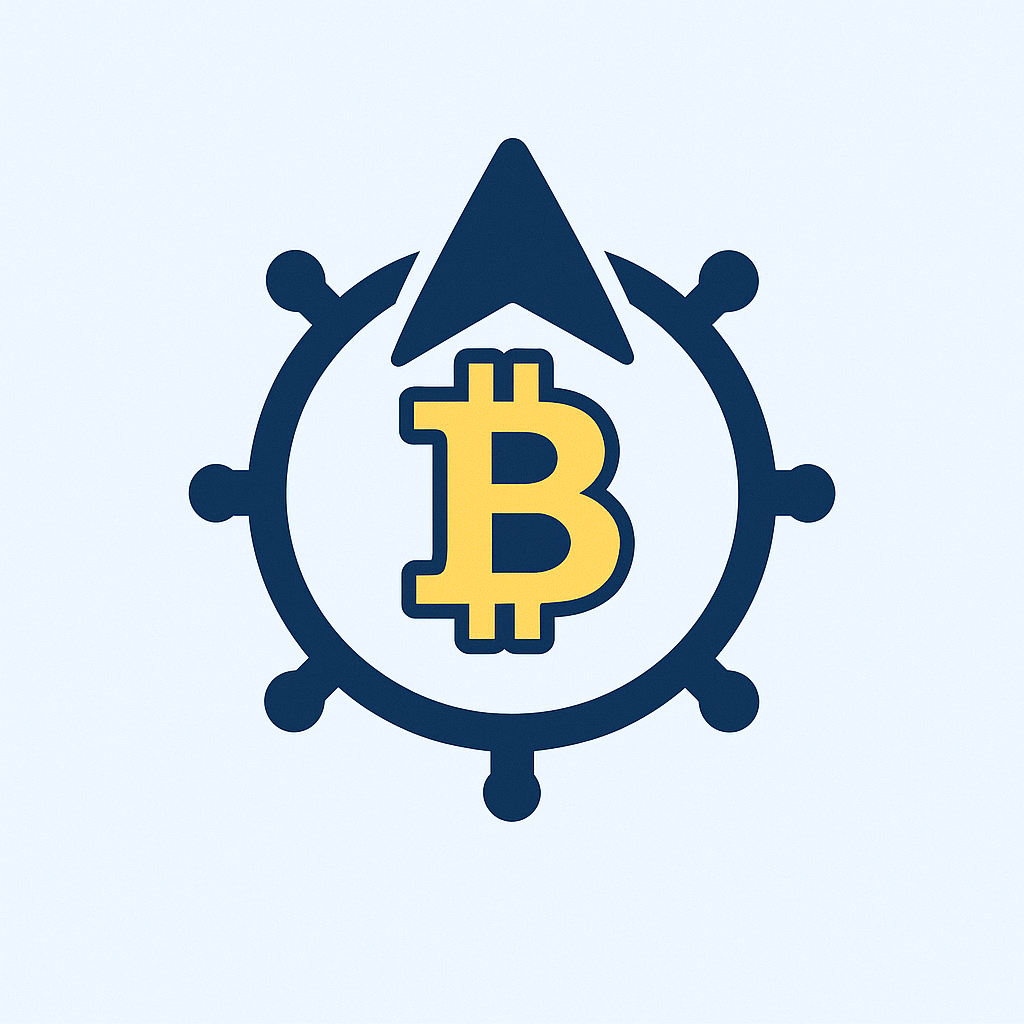- Why Backing Up Your Private Key with a Password Is Non-Negotiable
- Understanding Private Keys and Backup Risks
- Step-by-Step: How to Backup Your Private Key with Password
- Best Practices for Storing Password-Protected Backups
- What If You Lose Access to Your Backup?
- FAQ: Password-Protected Private Key Backups
- Can I use cloud storage for encrypted private key backups?
- How often should I update my private key backups?
- Is a password enough to protect my backup?
- What if I forget the backup password?
- Are hardware wallets a backup alternative?
Why Backing Up Your Private Key with a Password Is Non-Negotiable
Your private key is the digital equivalent of a master key to your most valuable assets—whether it’s cryptocurrency wallets, encrypted files, or secure server access. Losing it means permanent lockout; compromising it risks total data theft. Adding password protection to your backup creates a critical security layer, ensuring that even if your backup falls into the wrong hands, your key remains inaccessible. This guide demystifies the process of securely backing up private keys with password encryption, balancing accessibility and ironclad protection.
Understanding Private Keys and Backup Risks
A private key is a unique cryptographic string that proves ownership and grants access to sensitive digital resources. Unlike passwords, private keys cannot be reset if lost. Common risks include:
- Hardware failure: Devices storing keys can malfunction.
- Theft or loss: Physical/digital theft exposes unencrypted keys.
- Human error: Accidental deletion remains a top cause of data loss.
Password-protected backups mitigate these threats by requiring two factors for access: the backup file and the decryption password.
Step-by-Step: How to Backup Your Private Key with Password
Follow this universal process for password-protected private key backups. (Tools like OpenSSL, GnuPG, or wallet software may vary slightly.)
- Locate Your Private Key: Find the key file (e.g.,
id_rsafor SSH,wallet.datfor Bitcoin). - Choose Encryption Software: Use trusted tools like OpenSSL (command-line) or VeraCrypt (GUI).
- Encrypt the Key File:
- OpenSSL Command: Run
openssl enc -aes-256-cbc -salt -in private.key -out encrypted.key -pass pass:YourStrongPassword - GUI Alternative: Right-click the file > Encrypt with VeraCrypt > Set password.
- OpenSSL Command: Run
- Verify the Encrypted Backup: Test decryption on a secure machine before deleting originals.
- Store Multiple Copies: Save backups on 2-3 offline mediums (e.g., USB drive, external HDD, paper printout).
Best Practices for Storing Password-Protected Backups
- Use Strong Passwords: 12+ characters with upper/lowercase letters, numbers, and symbols. Avoid dictionary words.
- Offline & Geographically Separate Storage: Keep copies in a fireproof safe and a trusted relative’s home.
- Never Store Passwords Digitally: Write them on paper or use a physical password manager. Do not save in cloud notes or emails.
- Regular Updates: Re-encrypt and replace backups annually or after key changes.
What If You Lose Access to Your Backup?
If your password-protected backup is lost or corrupted:
- Use Redundant Backups: Retrieve from alternate storage locations.
- Recovery Phrases: For crypto wallets, use your seed phrase to regenerate keys.
- Professional Help: Consult a cybersecurity expert if data is critical—never share keys/passwords online.
FAQ: Password-Protected Private Key Backups
Can I use cloud storage for encrypted private key backups?
Yes, but only after encryption. Services like Google Drive or Dropbox are acceptable only for password-locked files. Never store unencrypted keys in the cloud.
How often should I update my private key backups?
Update backups immediately after generating a new key or changing permissions. Otherwise, verify integrity every 6-12 months.
Is a password enough to protect my backup?
A strong password is essential but insufficient alone. Combine it with offline storage and physical security measures for defense-in-depth.
What if I forget the backup password?
Private key encryption is designed to be irreversible without the password. Without it, recovery is typically impossible. Store passwords securely—consider splitting them via Shamir’s Secret Sharing for high-value keys.
Are hardware wallets a backup alternative?
Hardware wallets (e.g., Ledger, Trezor) secure keys offline but aren’t backups. Always maintain a separate, encrypted copy of your private key or seed phrase.