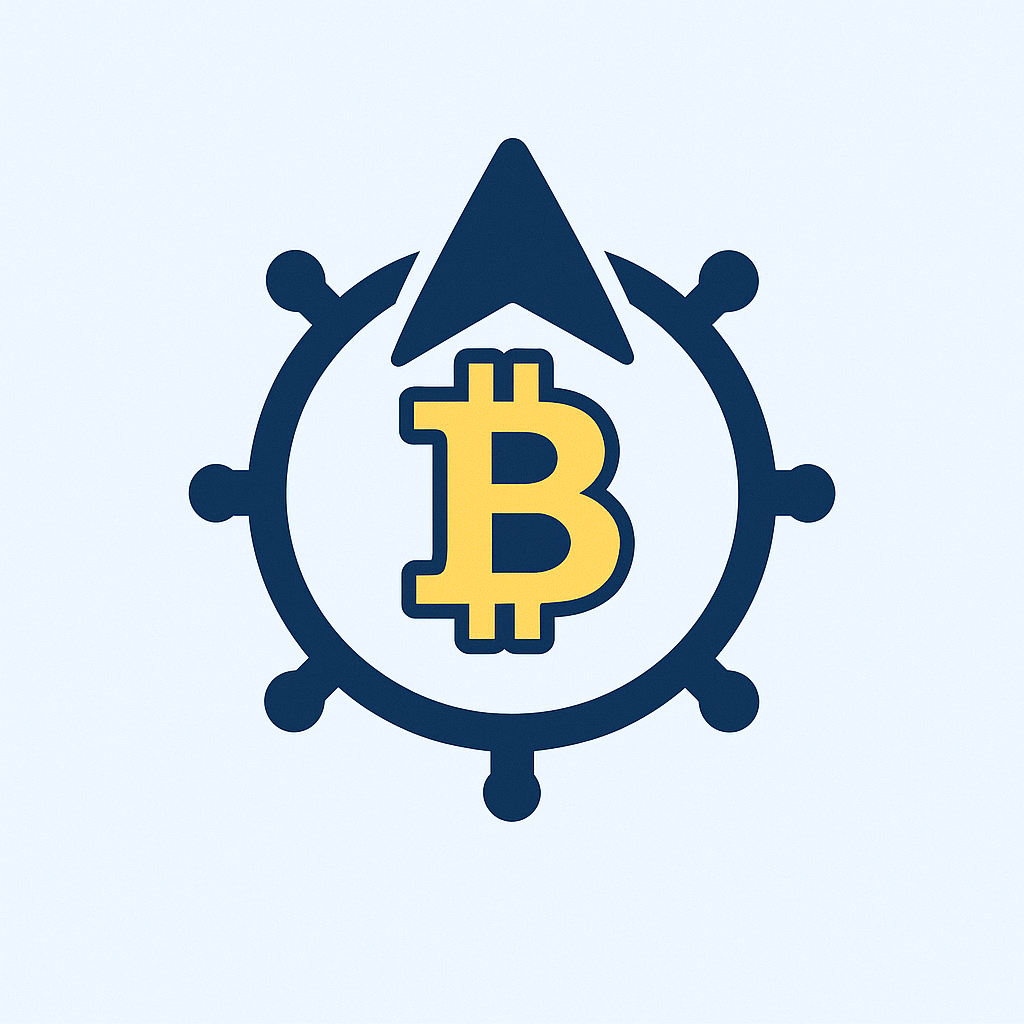- Why Your Digital Life Needs Encryption Now
- Core Encryption Steps: Building Your Digital Shield
- Step 1: Fortify Passwords & Enable 2FA
- Step 2: Encrypt Communication Channels
- Step 3: Lock Down Devices & Networks
- Step 4: Automate Security with Tools
- Advanced Protection Tactics
- Encryption FAQ: Your Top Questions Answered
- Does encryption slow down my devices?
- Can hackers break encryption?
- Is WhatsApp truly encrypted?
- How often should I change encrypted passwords?
- Does VPN replace encryption?
- Your Action Plan Starts Now
Why Your Digital Life Needs Encryption Now
In an era where hackers breach accounts every 39 seconds, encryption stands as your digital fortress. This process scrambles your data into unreadable code, blocking unauthorized access even if passwords are stolen. Our step-by-step guide demystifies account encryption – no tech degree required. Follow these actionable strategies to shield your emails, social media, and financial accounts from cybercriminals.
Core Encryption Steps: Building Your Digital Shield
Step 1: Fortify Passwords & Enable 2FA
- Create uncrackable passwords: Use 12+ characters mixing uppercase, symbols, and numbers (e.g., ‘T7#moonL!ght*Pine’)
- Never reuse passwords: 65% of breaches exploit recycled credentials
- Activate Two-Factor Authentication (2FA): Mandatory for email and banking apps – opt for authenticator apps like Google Authenticator over SMS
Step 2: Encrypt Communication Channels
- Email encryption: Enable S/MIME or PGP in Gmail/Outlook settings
- Secure messaging: Use Signal or WhatsApp (with end-to-end encryption enabled)
- Browser extensions: Install HTTPS Everywhere to force encrypted connections
Step 3: Lock Down Devices & Networks
- Full-disk encryption: Activate BitLocker (Windows) or FileVault (Mac)
- Mobile encryption: Enable encryption in Android Security or iOS Touch ID settings
- Wi-Fi protection: Use WPA3 routers and avoid public Wi-Fi for logins without VPNs
Step 4: Automate Security with Tools
- Password managers: Use Bitwarden or 1Password to generate/store encrypted passwords
- Encrypted cloud storage: Switch to Tresorit or Sync.com for zero-knowledge file protection
- Update religiously: Enable auto-updates for OS and apps to patch vulnerabilities
Advanced Protection Tactics
Beyond basics, implement these pro-level defenses:
- Biometric logins: Fingerprint/face ID adds physical encryption layers
- Encrypted DNS: Configure Cloudflare or Quad9 DNS to prevent snooping
- Security keys: Use YubiKey for phishing-resistant 2FA
- Account activity alerts: Set up notifications for unrecognized logins
Encryption FAQ: Your Top Questions Answered
Does encryption slow down my devices?
Modern AES-256 encryption causes negligible speed impact on devices from the last 5 years. The security payoff far outweighs minor latency.
Can hackers break encryption?
Properly implemented AES-256 would take billions of years to crack with current technology. Most breaches occur through phishing or weak passwords – not broken encryption.
Is WhatsApp truly encrypted?
Yes, but verify encryption in chats: Tap contact name > Encryption to see security code. Avoid cloud backups which aren’t end-to-end encrypted.
How often should I change encrypted passwords?
Only when compromised. Frequent changes lead to weaker passwords. Focus instead on length/complexity and 2FA.
Does VPN replace encryption?
No – VPNs encrypt traffic in transit, while device/file encryption protects stored data. Use both for complete coverage.
Your Action Plan Starts Now
Encryption transforms your accounts from hacker targets into digital vaults. Complete these steps today: 1) Audit password strength using HaveIBeenPwned, 2) Enable 2FA on critical accounts, 3) Encrypt your primary device. Remember: In cybersecurity, encryption isn’t optional – it’s your fundamental right to privacy. Stay protected!