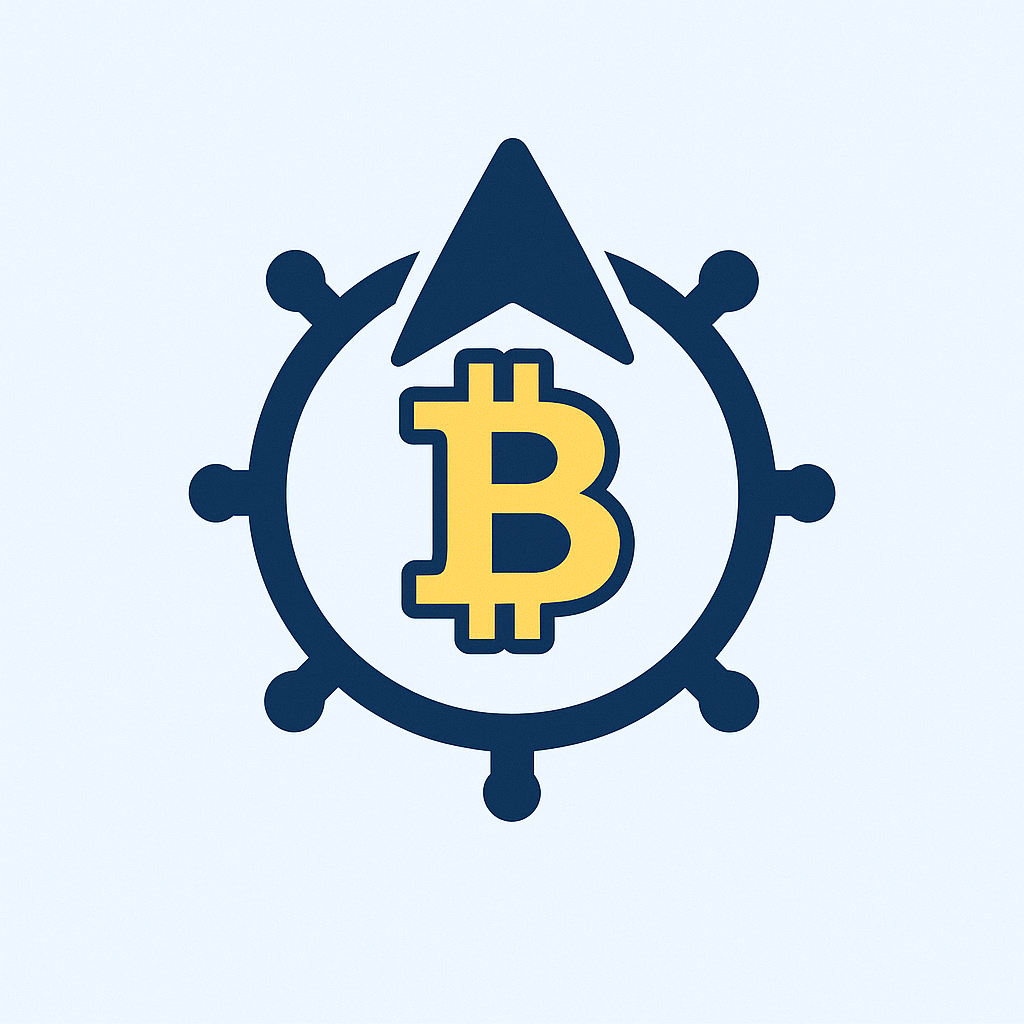- Why You Can’t Afford to Ignore Password Security
- Low-Cost Password Defense Fundamentals
- Top 4 Free & Budget Password Managers
- DIY Security: No-Tech Cost Savers
- When to Invest in Paid Protection
- FAQs: Guard Account with Password Low Cost
- Are free password managers safe?
- Can I use browser password savers?
- How often should I change passwords?
- Is biometric security (fingerprint/face ID) enough?
- What’s the biggest low-cost security upgrade?
Why You Can’t Afford to Ignore Password Security
In today’s digital landscape, failing to guard account with password low cost solutions isn’t just risky—it’s financially reckless. With cybercrime projected to cost $10.5 trillion annually by 2025, weak passwords remain hackers’ #1 entry point. The good news? Premium protection doesn’t require premium prices. This guide reveals budget-friendly tactics to lock down your accounts without draining your wallet.
Low-Cost Password Defense Fundamentals
Before investing in tools, master these free foundational practices:
- Password Length Over Complexity: 12+ character passwords resist brute-force attacks better than short complex ones (e.g., “sunset-mountain-forest” vs “P@ssw0rd!”)
- Unique Passwords Everywhere: Reusing credentials multiplies breach risks—one compromised account becomes all compromised accounts
- Two-Factor Authentication (2FA): Enable free 2FA via SMS or authenticator apps on all critical accounts (email, banking, social media)
Top 4 Free & Budget Password Managers
These tools automate security for under $3/month:
- Bitwarden (Free): Unlimited devices, password generator, and secure sharing. Premium version: $10/year for emergency access and TOTP authentication.
- KeePass (Free): Open-source local storage. Ideal for tech-savvy users wanting complete control. No subscription fees.
- NordPass ($1.49/month): Intuitive interface with breach monitoring. Family plans cover 6 users for $4/month.
- Proton Pass (Free tier available): From privacy-focused ProtonMail. $2/month premium adds unlimited hide-my-email aliases.
DIY Security: No-Tech Cost Savers
Supplement password managers with these zero-cost habits:
- Passphrase Method: Combine 4+ random words (“BlueCoffeeBikeMoon”)—easy to remember, hard to crack
- Security Question Hacks: Treat answers like passwords—never use real mother’s maiden names or pet names
- Regular Audits: Quarterly password checks using free tools like HaveIBeenPwned
When to Invest in Paid Protection
Upgrade if you:
- Manage business/financial accounts
- Need family sharing features
- Require dark web monitoring
- Store sensitive documents (e.g., passports, contracts)
Tip: Most premium services offer 30-day trials—test before committing.
FAQs: Guard Account with Password Low Cost
Are free password managers safe?
Reputable free options like Bitwarden use bank-grade encryption (AES-256). Avoid obscure tools without third-party audits.
Can I use browser password savers?
While convenient, they lack advanced features like cross-device sync and breach alerts. Use only for low-risk accounts.
How often should I change passwords?
Only when compromised. Frequent changes lead to weaker variations. Focus on creating strong unique passwords initially.
Is biometric security (fingerprint/face ID) enough?
Biometrics work best as 2FA companions. Always pair with a master password for compromised device scenarios.
What’s the biggest low-cost security upgrade?
Enabling 2FA everywhere possible—it blocks 99.9% of automated attacks according to Microsoft.
Final Tip: Start small. Pick one high-risk account today, install a free password manager, and activate 2FA. Total cost? $0. Total protection? Priceless.