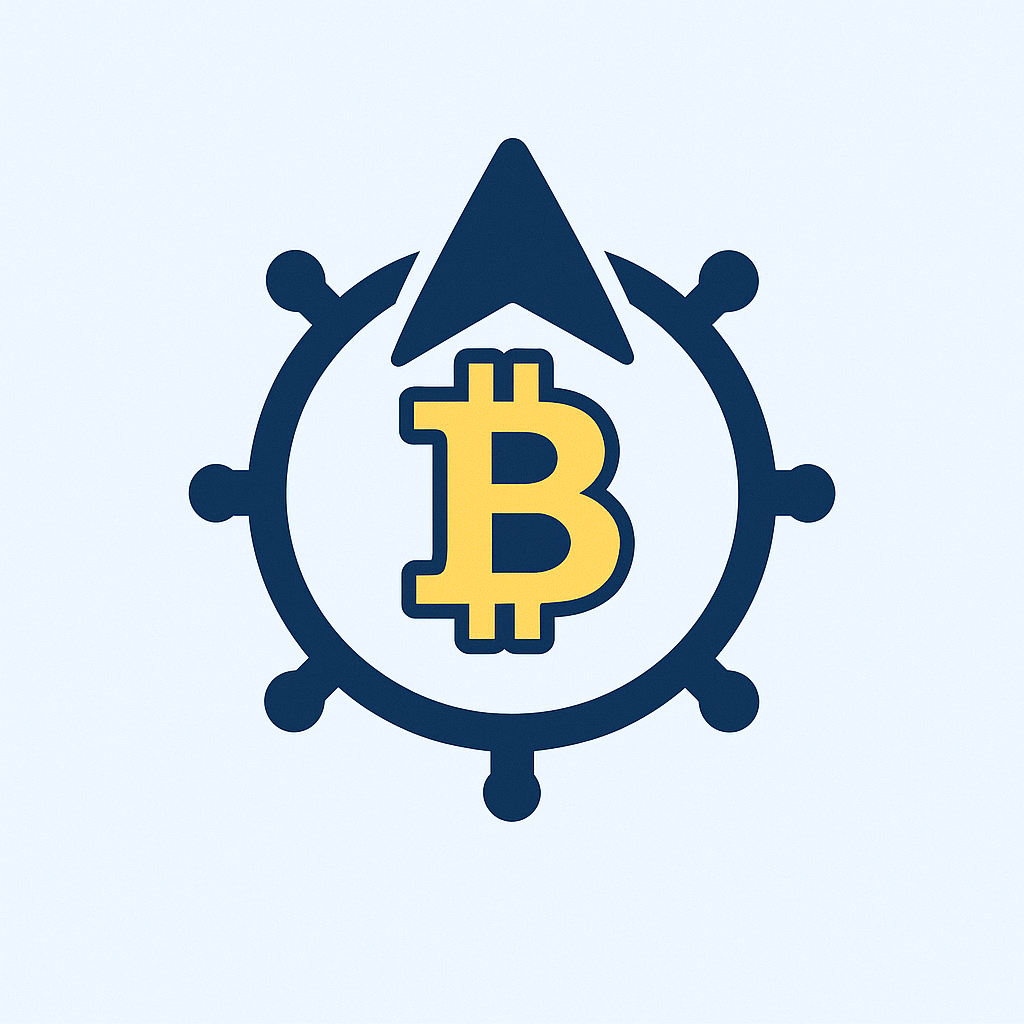## Why Password Protection Matters More Than Ever
In today’s digital landscape, your online accounts are gateways to your personal data, finances, and identity. Weak or compromised passwords cause over 80% of data breaches according to Verizon’s 2023 report. Whether it’s your email, social media, or banking portal, password protection is your first line of defense against hackers, identity theft, and unauthorized access. This step-by-step guide demystifies the process of securing any account with robust password protocols.
## Step-by-Step: How to Protect Your Account with a Password
Follow these critical steps when creating or updating account credentials:
1. **Navigate to Account Settings**: Log into your account and locate “Security,” “Password,” or “Account Settings” in the profile menu.
2. **Initiate Password Change**: Select “Change Password” or “Set Password” if creating a new account.
3. **Create a Strong Password**:
– Use 12+ characters combining uppercase (A-Z), lowercase (a-z), numbers (0-9), and symbols (!, @, #)
– Avoid dictionary words, birthdays, or personal info (e.g., “F1d0@C@tL0v3r!” instead of “fluffy123”)
– Never reuse passwords from other accounts
4. **Confirm New Password**: Re-enter the exact password to prevent typos.
5. **Enable Multi-Factor Authentication (MFA)**: Turn on 2FA or MFA in security settings for secondary verification via app, SMS, or biometrics.
6. **Save Changes Securely**: Use “Save” or “Update,” then immediately store the password in an encrypted password manager—never in browsers or notes.
7. **Log Out and Test**: Sign out completely, then log back in with your new credentials to verify functionality.
## 7 Non-Negotiable Password Best Practices
Elevate your security with these evidence-backed strategies:
– **Password Managers Are Essential**: Tools like Bitwarden or 1Password generate/store uncrackable passwords and auto-fill them securely.
– **Phrase-Based Passwords Work Best**: Combine 4+ random words (e.g., “BlueCoffeeBike$7”) for length and memorability.
– **Regular Audits**: Check password strength monthly using free tools like Mozilla’s Firefox Monitor.
– **Beware of Phishing**: Never enter passwords via email/SMS links—always navigate directly to official sites.
– **Unique Passwords Per Account**: Compromised Netflix credentials shouldn’t unlock your bank account.
– **Update After Breaches**: Immediately change passwords if a service reports a data leak.
– **Avoid Security Questions**: Where possible, use app-based 2FA instead of hackable questions like “mother’s maiden name.”
## Beyond Passwords: Advanced Protection Layers
### Two-Factor Authentication (2FA)
Activate 2FA everywhere available. Authentication apps (Google Authenticator, Authy) provide more security than SMS codes. Biometric options (fingerprint/face ID) add physical verification.
### Encrypted Backup Systems
Enable account recovery options like encrypted backup codes stored offline. Pair this with a secondary email or phone number not publicly linked to you.
### Suspicious Activity Alerts
Turn on login notifications. Services like Gmail and Facebook alert you to unrecognized devices or locations.
## Password Protection FAQ
**Q: How often should I change my passwords?**
A: Only when compromised or every 12-18 months for high-risk accounts (banking, email). Frequent changes without cause lead to weaker passwords.
**Q: Are password managers really safe?**
A: Yes. Reputable managers use military-grade AES-256 encryption. Your master password (the only one you memorize) never leaves your device. More secure than reused passwords or sticky notes.
**Q: What if a site doesn’t allow special characters in passwords?**
A: Maximize length instead (20+ characters). Avoid the service if possible—this indicates outdated security practices.
**Q: Can hackers bypass 2FA?**
A: Rarely. SIM-swapping attacks can compromise SMS codes, making app-based 2FA or security keys (YubiKey) the gold standard.
**Q: Should I write down passwords?**
A: Only as encrypted physical backups in a locked location—never digitally. Password managers are safer for daily use.
**Q: How do I recover an account if I forget the password?**
A: Use “Forgot Password” links immediately. Recovery options (email/phone) must be pre-configured. Without these, account access may be permanently lost.
## Final Security Checklist
Protecting accounts isn’t a one-time task. Bookmark this action list:
– [ ] Enable 2FA on all critical accounts
– [ ] Install a trusted password manager
– [ ] Audit passwords quarterly using HaveIBeenPwned.com
– [ ] Replace weak/reused passwords immediately
– [ ] Update recovery contact information annually
Remember: In cybersecurity, convenience is the enemy of safety. Invest 10 minutes today to prevent years of recovery from identity theft. Your digital life depends on it.