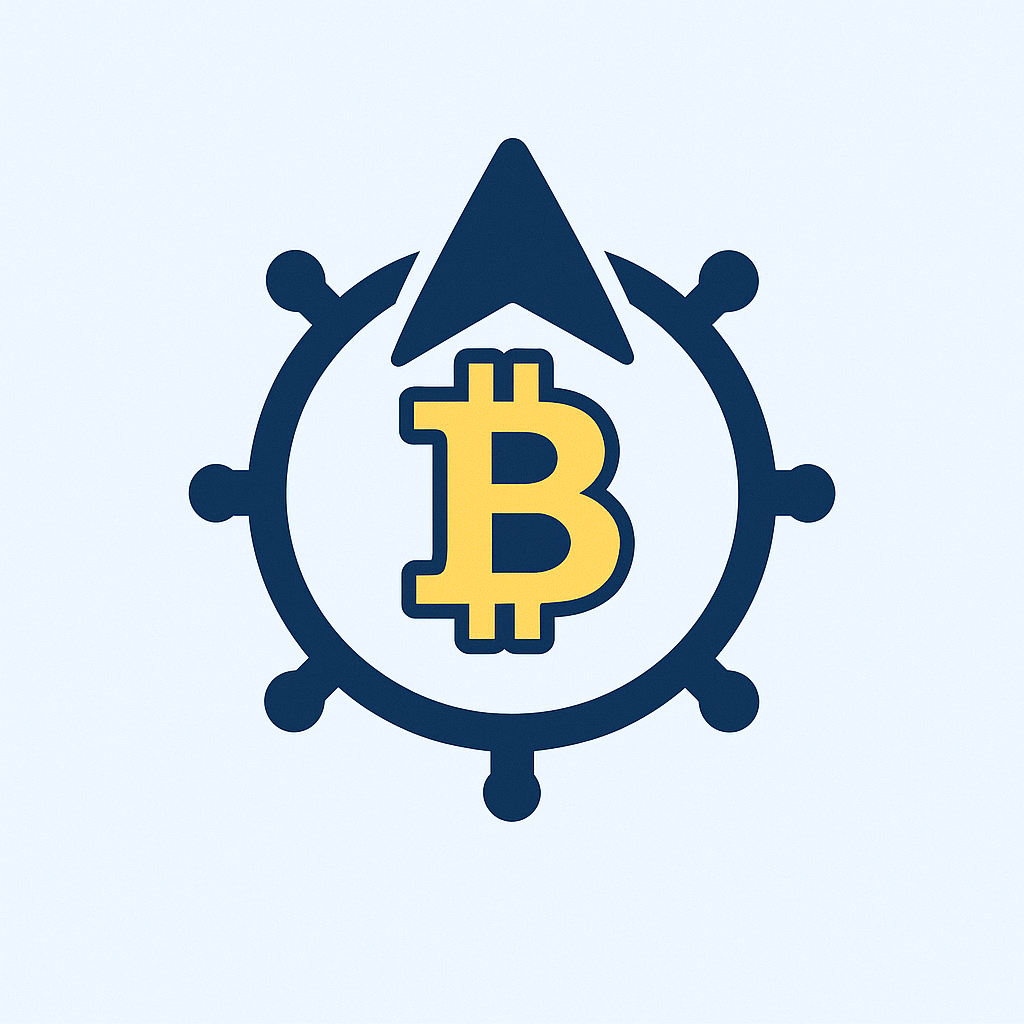Why Your Digital Life Needs an Offline Backup
Imagine losing every photo, document, and important file in an instant. Scary, right? For beginners, creating an offline backup account is your digital insurance policy against disasters like ransomware, hardware crashes, or accidental deletion. Unlike cloud backups that live online, offline backups store your data on physical devices disconnected from the internet—making them immune to hacking or service outages. This guide breaks down everything you need to start protecting your data today.
Essential Gear for Your First Offline Backup
You don’t need fancy tech to start. Here’s what beginners require:
- External Hard Drive: Affordable and spacious (1TB+ recommended). USB 3.0 models offer fast transfers.
- USB Flash Drives: Ideal for smaller backups (e.g., documents or photos).
- Backup Software: Use free built-in tools like Windows File History (PC) or Time Machine (Mac).
- Storage Box: A fireproof/waterproof case to protect your backup device.
Creating Your Offline Backup in 5 Simple Steps
- Connect Your Drive: Plug your external hard drive or USB into your computer.
- Choose Backup Software: Open your system’s native tool (e.g., Windows Backup & Restore).
- Select Files/Folders: Prioritize irreplaceable data—documents, photos, videos.
- Run the Backup: Start the process. First backups may take hours; subsequent ones are faster.
- Disconnect & Store Safely: Once done, safely eject the drive and lock it in your storage box away from moisture or heat.
Smart Habits for Bulletproof Backups
- Follow the 3-2-1 Rule: Keep 3 copies of data: 2 on different devices (e.g., computer + external drive), and 1 offline backup stored offsite.
- Schedule Regular Updates: Backup weekly or monthly—set calendar reminders!
- Test Restores: Every 3 months, check that you can retrieve files from your backup.
- Encrypt Sensitive Data: Use software like VeraCrypt for financial or personal files.
Beginner Mistakes to Avoid
- ❌ Backing up only once: Outdated backups are almost useless.
- ❌ Storing backups near your computer: A fire/theft could destroy both.
- ❌ Skipping verification: Always confirm files copied correctly.
FAQ: Offline Backup Basics Explained
Q: What exactly is an “offline backup account”?
A: It’s your collection of data saved on physical media (like an external drive) that isn’t connected to the internet, shielding it from cyber threats.
Q: How often should I update my offline backup?
A: For most beginners, monthly is sufficient. If you frequently create new files (e.g., work documents), do it weekly.
Q: Can I use cloud storage AND offline backups together?
A: Yes! Combining cloud (for convenience) with offline (for security) follows the gold-standard 3-2-1 backup strategy.
Q: What if my external drive fails?
A: Maintain two offline backups on separate drives. Rotate them monthly to spread wear.
Q: Are SSDs better than HDDs for offline backups?
A: SSDs are faster and more durable but cost more per GB. HDDs offer better value for large backups.
Take Action Today
Don’t wait for disaster to strike. Setting up an offline backup takes under an hour and could save years of memories or critical work. Grab that external drive, follow these steps, and sleep easier knowing your data is safe—offline and under your control.