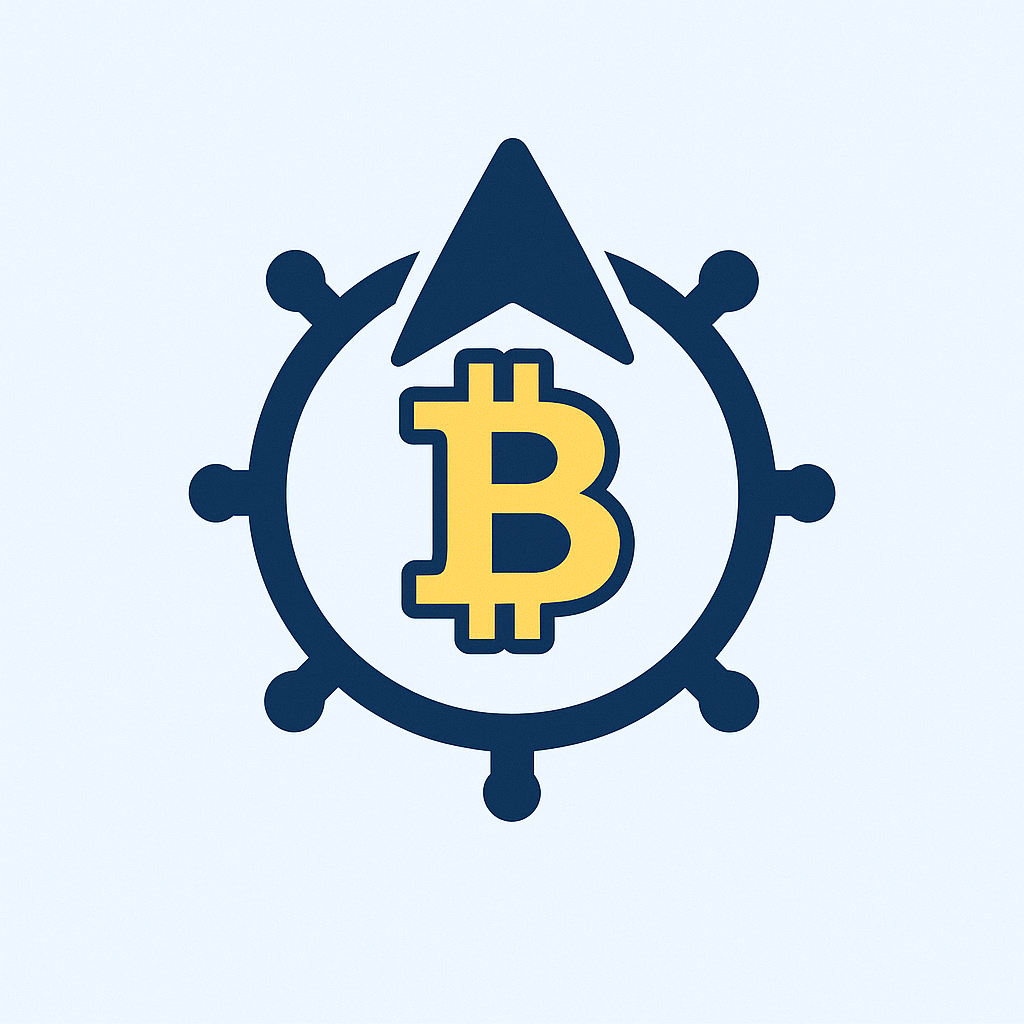In today’s digital world, losing access to your online accounts can be catastrophic. Whether it’s due to device failure, hacking, or forgotten credentials, a single oversight could lock you out of email, banking, or social media forever. That’s why learning **how to backup account with password** securely isn’t just smart—it’s essential for protecting your digital life. This guide walks you through foolproof methods, best practices, and critical mistakes to avoid, ensuring your data stays safe and recoverable.
## Why Backing Up Your Accounts with Passwords is Crucial
Imagine losing years of photos, important documents, or access to your primary email overnight. Without a backup, recovering accounts often involves lengthy verification processes or may be impossible. Backups act as a safety net against:
– **Device failures**: Phones break, and hard drives crash unexpectedly.
– **Cyberattacks**: Ransomware or hacking can encrypt or delete your data.
– **Human error**: Accidentally deleting accounts or forgetting passwords.
– **Platform shutdowns**: Services like Google or Apple occasionally discontinue features, risking access.
By backing up credentials, you ensure continuity and reduce stress during emergencies.
## Step-by-Step Guide to Backing Up Accounts with Passwords
Follow this actionable 5-step process to securely backup your accounts:
1. **Choose a trusted password manager**: Tools like Bitwarden, 1Password, or KeePass encrypt and store passwords. Avoid built-in browser managers—they lack robust backup features.
2. **Export existing passwords**: In your browser (Chrome, Firefox, etc.), navigate to settings > passwords > export. Save the file temporarily.
3. **Import into your password manager**: Open your chosen manager, select ‘import,’ and upload the file. Delete the original export immediately after.
4. **Enable automatic backups**: Most managers offer cloud sync or local backup options. Turn this on for real-time protection.
5. **Store backups securely**: Save encrypted copies in 2-3 locations:
– A password-protected USB drive in a fireproof safe.
– Cloud storage (e.g., Google Drive) with two-factor authentication (2FA).
– An external hard drive kept offsite.
## Best Practices for Secure Password Backup
Maximize safety with these strategies:
– **Use a strong master password**: Combine 12+ characters with letters, numbers, and symbols. Never reuse this password elsewhere.
– **Enable two-factor authentication (2FA)**: Add an extra layer to your password manager and cloud backups.
– **Encrypt files manually**: Before storing backups, use tools like VeraCrypt to add AES-256 encryption.
– **Update backups monthly**: Review and refresh them after password changes or new account additions.
– **Test recovery**: Periodically restore a backup to a dummy account to verify it works.
## Common Mistakes to Avoid When Backing Up Passwords
Steer clear of these pitfalls:
– **Storing unencrypted files**: Never save password lists in plain text on your device or email.
– **Using weak storage locations**: Avoid public clouds without 2FA or easily lost physical devices.
– **Neglecting updates**: Outdated backups may miss critical accounts.
– **Over-reliance on one method**: Diversify—don’t trust only cloud or only physical backups.
– **Sharing carelessly**: If you must share access, use secure methods like password manager sharing features—never via text or email.
## FAQ: Backup Account with Password Essentials
**Q: How often should I backup my passwords?**
A: Backup immediately after adding or changing important passwords (e.g., email or banking). For low-risk accounts, a monthly schedule suffices.
**Q: Is cloud storage safe for password backups?**
A: Yes, if you encrypt the file first and use a reputable provider (like Dropbox or iCloud) with 2FA enabled. Avoid free, unverified services.
**Q: What if I lose my password backup file?**
A: Change all critical passwords immediately and create a new backup. Use account recovery options (e.g., phone verification) where possible.
**Q: Can I use a USB drive for backups?**
A: Absolutely—it’s ideal for offline storage. Encrypt the drive with BitLocker (Windows) or FileVault (Mac), and store it securely.
Mastering **how to backup account with password** transforms digital vulnerability into resilience. Start today—your future self will thank you when disaster strikes. For ongoing security, pair backups with regular password updates and phishing awareness.