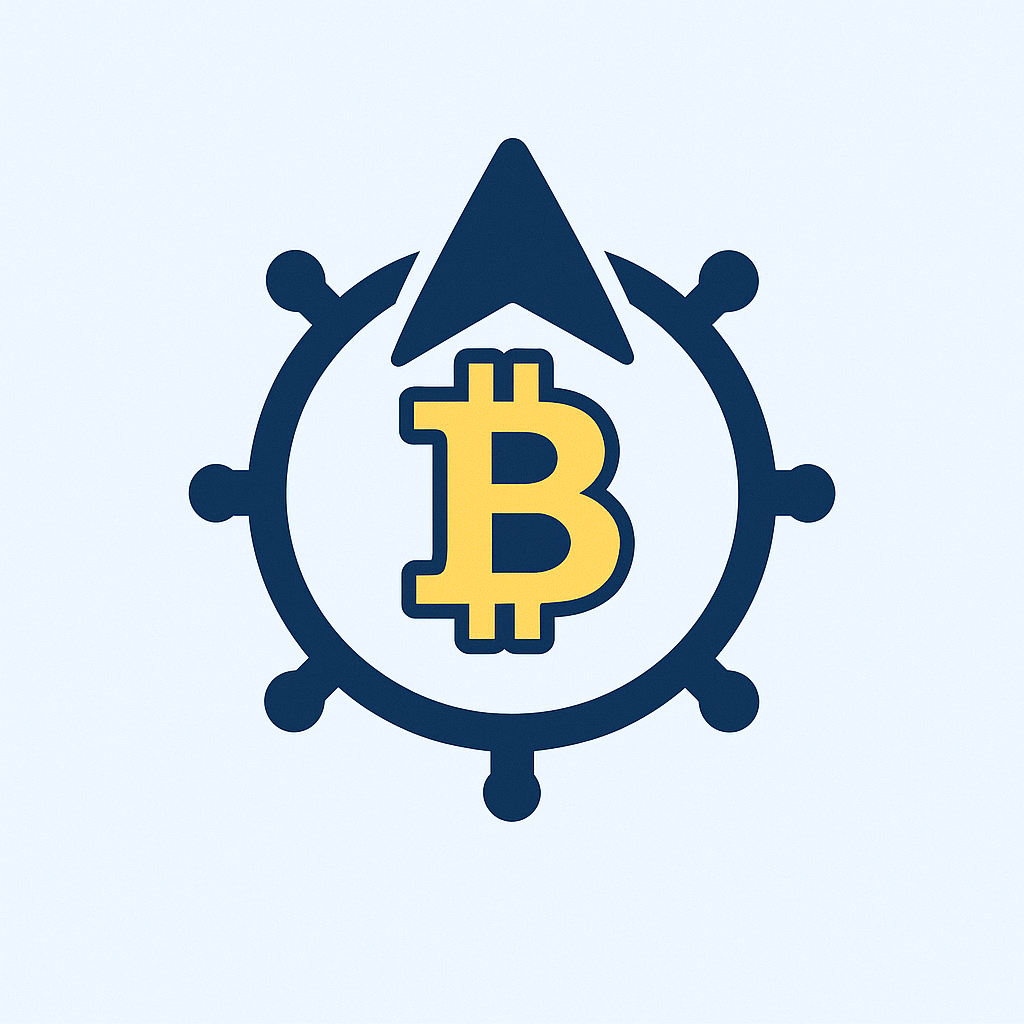In today’s threat-filled digital landscape, protecting sensitive account backups from ransomware, hackers, and accidental deletion requires extreme measures. This comprehensive backup account air gapped tutorial reveals how to create an impenetrable offline vault for your most critical credentials. Air gapping physically isolates backups from networks, creating a “gap” no malware can cross. Follow our step-by-step guide to implement this nuclear-grade security protocol.
## What Is an Air-Gapped Backup & Why It Matters
An air-gapped backup is a storage device completely disconnected from all networks—no internet, LAN, or Bluetooth connections. This isolation creates a physical barrier against:
– Ransomware encryption attacks
– Remote hacking attempts
– Cloud service breaches
– Accidental sync deletions
For account backups (like password managers, crypto wallets, or admin credentials), air gapping is the ultimate defense layer. While online backups offer convenience, they remain vulnerable to sophisticated threats. An air-gapped solution ensures your recovery keys remain untouchable.
## Essential Tools for Air-Gapped Account Backups
Before starting, gather these materials:
1. **Offline Storage Device**: USB drive, external SSD, or optical media (DVD/Blu-ray)
2. **Clean Computer**: Malware-free device for backup creation
3. **Encryption Software**: VeraCrypt or AES Crypt for file protection
4. **Write-Once Media** (Optional): M-DISC DVDs for tamper-proof archives
## Step-by-Step Air-Gapped Backup Tutorial
Follow this foolproof process to secure your account data:
### Step 1: Prepare Your Backup Files
– Export account data (e.g., password manager .csv, crypto wallet seed phrases)
– Compress files into a single encrypted archive using VeraCrypt
– Verify backup integrity before disconnecting
### Step 2: Transfer to Air-Gapped Storage
1. Connect your USB/drive to the offline computer
2. Copy encrypted backup files onto the device
3. Physically disconnect the storage immediately after transfer
### Step 3: Secure Physical Storage
– Store media in a fireproof safe or offsite location
– Label clearly (e.g., “ACCOUNT BACKUP – DO NOT CONNECT TO NETWORK”)
– Use write-once media like M-DISC to prevent overwriting
### Step 4: Establish Verification Protocol
– Every 3 months, manually verify backup accessibility on an air-gapped computer
– Never connect the storage to internet-enabled devices
– Rotate multiple drives for redundancy
## Air-Gapped Backup Best Practices
Maximize security with these guidelines:
– **Encrypt Before Storing**: Always encrypt data pre-transfer
– **Multi-Device Redundancy**: Maintain 2-3 copies on separate drives
– **Geographic Separation**: Keep one copy offsite (e.g., safety deposit box)
– **Access Control**: Restrict physical access to authorized personnel only
– **Document Procedures**: Create a recovery playbook stored separately
## FAQ: Air-Gapped Account Backups Explained
**Q: How often should I update air-gapped backups?**
A: Update quarterly or immediately after critical account changes. Balance security with practicality.
**Q: Can I use cloud storage as part of an air-gapped system?**
A: No—true air gaps require physical disconnection. Cloud services are networked by design.
**Q: Are SSDs safe for long-term air-gapped storage?**
A: SSDs work but degrade after 2-5 years unpowered. Use M-DISC or tape for decade-plus retention.
**Q: What’s the biggest risk with air-gapped backups?**
A: Human error—accidentally connecting devices to networks or mishandling encryption keys.
**Q: How do I recover data from an air-gapped backup?**
A: Transfer files to a clean, offline computer using USB, then decrypt. Never expose to the internet pre-recovery.
## Final Security Reinforcement
Mastering this backup account air gapped tutorial transforms you from vulnerable to virtually unhackable. While requiring manual effort, air gapping remains the only proven method to stop evolving cyber threats dead in their tracks. Start small—secure your password manager exports today—then expand to protect financial and identity assets. Remember: In backup security, distance is your strongest ally.