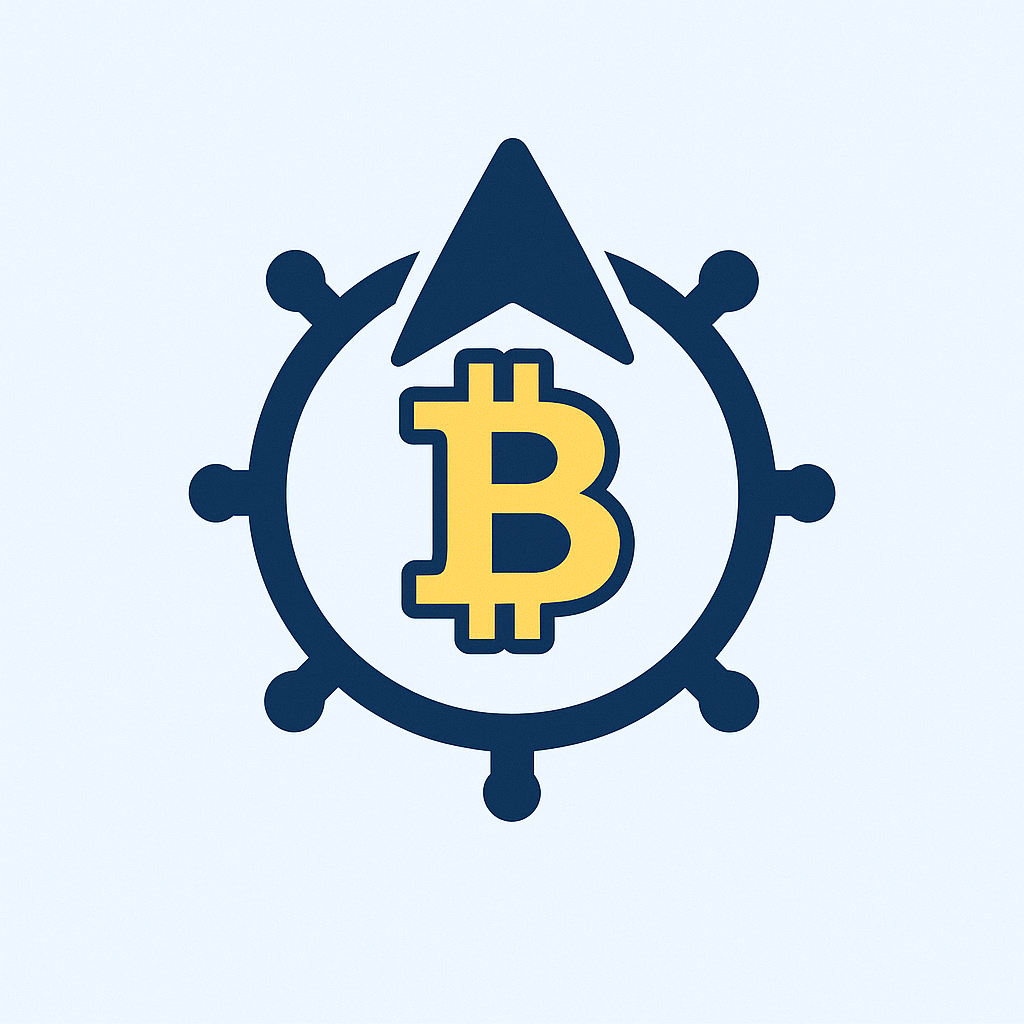- Why Encrypting Your Private Key is Non-Negotiable
- Essential Tools You’ll Need
- Step-by-Step: Encrypt Your Private Key with OpenSSL
- Step 1: Launch Terminal & Navigate to Key Directory
- Step 2: Execute Encryption Command
- Step 3: Enter & Confirm Password
- Step 4: Verify Encryption
- Critical Best Practices for Key & Password Security
- FAQ: Private Key Encryption Essentials
- Final Security Checklist
Why Encrypting Your Private Key is Non-Negotiable
Private keys are the digital equivalent of a master key to your most sensitive data. Whether you’re managing SSH access, securing SSL/TLS certificates, or protecting cryptocurrency wallets, an unencrypted private key is a catastrophic vulnerability. Encryption transforms this critical file into an unreadable format without your unique password, adding a vital layer of defense against breaches. This tutorial eliminates complexity—you’ll learn to password-protect keys using free, trusted tools in minutes.
Essential Tools You’ll Need
Before starting, ensure you have these prerequisites:
- OpenSSL: Industry-standard cryptography toolkit (pre-installed on Linux/macOS; download for Windows)
- Terminal/Command Prompt: For executing commands
- Existing Private Key File: Typically named
id_rsa,key.pem, or similar - Strong Password: 12+ characters with uppercase, symbols, and numbers
Step-by-Step: Encrypt Your Private Key with OpenSSL
Time Required: 5 Minutes
Step 1: Launch Terminal & Navigate to Key Directory
Open your command line interface and use cd to move to the folder containing your private key. Example:
cd ~/.ssh/Step 2: Execute Encryption Command
Run this OpenSSL command (replace filenames as needed):
openssl rsa -aes256 -in private.key -out encrypted_private.key-aes256: Uses military-grade AES-256 encryption-in private.key: Your original key filename-out encrypted_private.key: New encrypted file name
Step 3: Enter & Confirm Password
When prompted, type your password twice. Critical: Never reuse passwords or share them. This password is now the only way to decrypt the key.
Step 4: Verify Encryption
Check that your key is now encrypted:
cat encrypted_private.keyLook for -----BEGIN ENCRYPTED PRIVATE KEY----- headers. Delete the original private.key only after confirming the encrypted version works.
Critical Best Practices for Key & Password Security
- Password Strength: Use a unique passphrase generated by a password manager (e.g., 1Password, Bitwarden)
- Storage: Keep encrypted keys offline on encrypted USB drives or hardware security modules (HSMs)
- Backups: Store password backups separately from keys (e.g., physical safe + digital vault)
- Rotation: Change passwords every 90 days and re-encrypt keys after compromise risks
- Access Control: Restrict file permissions:
chmod 600 encrypted_private.key
FAQ: Private Key Encryption Essentials
Q: What happens if I lose my encryption password?
A: The key becomes permanently inaccessible. No recovery exists—store passwords securely using tools like KeePassXC.
Q: Can I encrypt keys without OpenSSL?
A: Yes! Alternatives include:
- ssh-keygen:
ssh-keygen -p -f private.key - GPG:
gpg --symmetric --cipher-algo AES256 private.key - GUI tools like PuTTYgen for Windows users
Q: Is AES-256 encryption truly secure?
A: Yes. AES-256 is NSA-approved for top-secret data. Security hinges entirely on password strength.
Q: How often should I re-encrypt my keys?
A: Re-encrypt immediately if you suspect password exposure. Otherwise, rotate passwords/keys annually.
Q: Can encrypted keys be brute-forced?
A: Theoretically yes, but AES-256 with a strong password would take billions of years using current technology.
Final Security Checklist
- Encrypt ALL private keys—no exceptions
- Never transmit unencrypted keys via email/cloud
- Use multi-factor authentication where possible
- Audit key usage quarterly
By password-protecting your private keys, you transform them from liability to fortress. Start encrypting today—your digital safety can’t wait.