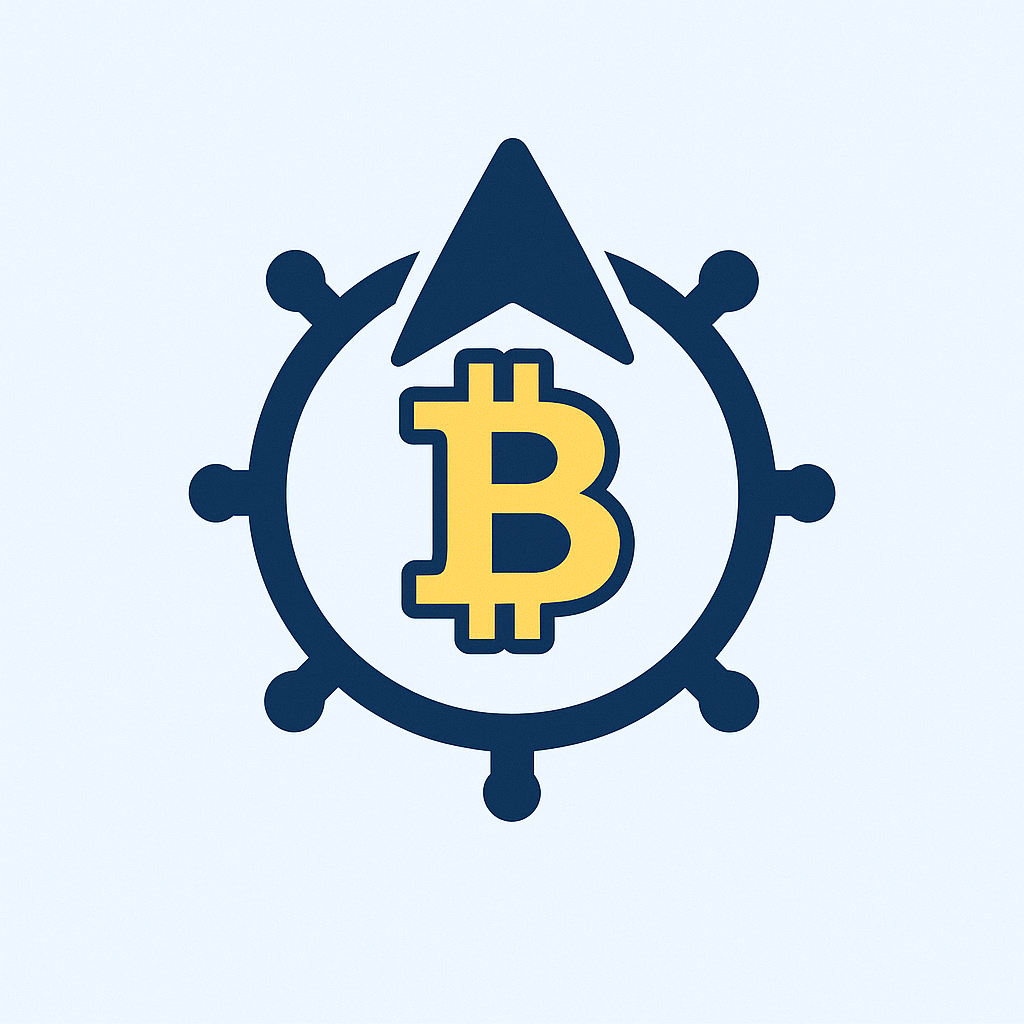## Introduction
In today’s digital world, losing access to your accounts can mean losing precious memories, critical work files, or even your financial security. Learning **how to backup account safely** isn’t just a tech tip—it’s essential insurance against hackers, device failures, and human error. This guide walks you through foolproof methods to secure your data without compromising privacy. Whether you’re safeguarding emails, social profiles, or banking details, these strategies ensure your digital life stays intact.
## Why Safe Account Backup is Non-Negotiable
Imagine losing years of photos or important documents in seconds. Without proper backups, you’re vulnerable to:
* **Hardware failures** (e.g., crashed phones or corrupted hard drives)
* **Cyberattacks** like ransomware that lock you out of your own data
* **Accidental deletion** or account suspension
* **Natural disasters** destroying physical devices
Safe backups act as a digital safety net, letting you restore accounts instantly. A 2023 IBM report found that companies with verified backups recovered from ransomware attacks 10x faster. For individuals, it prevents irreversible data loss.
## Step-by-Step: How to Backup Accounts Safely
Follow this universal framework for any account type—email, social media, cloud services, or financial apps:
### 1. Identify Critical Accounts
* Prioritize accounts holding irreplaceable data: Email (Gmail, Outlook), cloud storage (Google Drive, iCloud), social media (Facebook, Instagram), and banking apps.
* Audit login credentials: Ensure you have recovery emails/phones updated.
### 2. Choose Your Backup Method
* **Cloud Services**: Use encrypted platforms like Google Drive, Dropbox, or iCloud with 2FA enabled. Pros: Accessible anywhere. Cons: Requires trust in provider security.
* **External Drives**: Encrypt USB drives or HDDs with BitLocker (Windows) or FileVault (Mac). Store physically in fireproof safes.
* **Dedicated Backup Software**: Tools like Acronis or EaseUS automate encrypted backups with version history.
### 3. Execute the Backup
* **Email**: Export data via built-in tools (e.g., Google Takeout for Gmail).
* **Social Media**: Use platform-specific download features (Facebook’s “Download Your Information”).
* **Financial Data**: Manually save statements as password-protected PDFs; never store card details in plain text.
* **General Tip**: Schedule monthly auto-backups to avoid forgetfulness.
### 4. Verify and Encrypt
* Always test restoring a file post-backup to confirm integrity.
* Encrypt backups using AES-256 encryption (via tools like VeraCrypt) before storing.
## Top 5 Security Practices for Backup Safety
1. **Enable Two-Factor Authentication (2FA)**: Add a second layer like Authenticator apps or hardware keys to all backup-related accounts.
2. **Use Strong, Unique Passwords**: Generate 12+ character passwords with mix of symbols, numbers, and letters. Store in a password manager (e.g., Bitwarden).
3. **Apply Encryption Relentlessly**: Encrypt both local backups and cloud files. Avoid services lacking end-to-end encryption.
4. **Limit Access**: Share backup locations only with trusted individuals. Use biometric locks on devices.
5. **Update Regularly**: Patch software/OS to fix vulnerabilities hackers exploit.
## 4 Costly Backup Mistakes to Avoid
* **Single Storage Point**: Never rely on just one backup (e.g., only cloud). Follow the 3-2-1 rule: 3 copies, 2 media types, 1 off-site.
* **Ignoring Encryption**: Unencrypted backups are goldmines for thieves. A 2022 Verizon study showed 43% of breaches involved unsecured cloud data.
* **Skipping Verification**: 1 in 5 backups fail silently. Test restores quarterly.
* **Using Public Wi-Fi for Backups**: Hackers intercept data on open networks. Always use VPNs like NordVPN or ProtonVPN.
## Frequently Asked Questions (FAQ)
**Q: How often should I backup my accounts?**
A: For critical data (e.g., work files), backup weekly. Less vital accounts (social media) can be monthly. Enable auto-backups where possible.
**Q: Are cloud backups safer than physical drives?**
A: Not inherently. Both need encryption and 2FA. Cloud offers accessibility; physical drives avoid third-party risks. Combine both for maximum security.
**Q: What if I forget my backup encryption password?**
A: Data becomes permanently inaccessible—no recovery exists. Store passwords in a secure manager or physical vault. Never write them in unsecured notes.
**Q: Can hackers access my encrypted backups?**
A: Extremely unlikely with AES-256 encryption and 2FA. Brute-forcing would take billions of years with current tech. Focus on protecting credentials instead.
**Q: Should I backup authentication apps like Google Authenticator?**
A: Yes! Use backup codes or migrate to apps with cloud sync (e.g., Authy). Losing access can lock you out of every 2FA-protected account.
## Final Thoughts
Mastering **how to backup account safely** transforms anxiety into confidence. Start small: Secure your email and primary cloud storage today using encryption and 2FA. Remember, consistency beats complexity—automate where possible, verify quarterly, and diversify storage. In a world where 64% of people have experienced data loss (Backblaze 2023), your proactive steps make you the exception. Protect your digital legacy now—it’s easier than rebuilding it later.