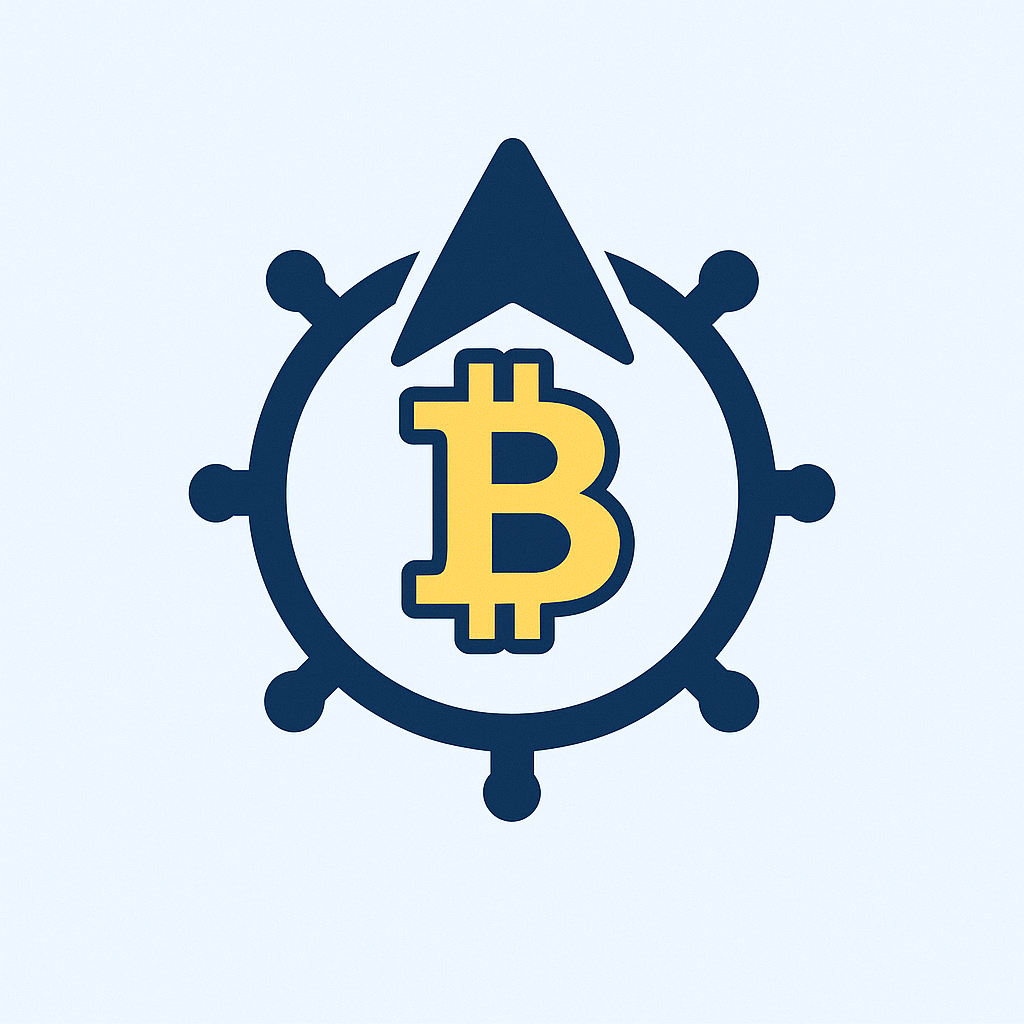## Introduction
In today’s digital world, protecting financial privacy is crucial. If you’re new to managing sensitive records, learning to **anonymize ledger with password** adds essential security layers. This guide simplifies the process for beginners, explaining how to strip identifiable details from transaction records and lock them behind encryption. Whether you’re safeguarding personal finances or business data, these steps ensure only authorized eyes access your information.
## What Does Ledger Anonymization Mean?
Anonymizing a ledger involves removing or encrypting personally identifiable information (PII) from financial records. Unlike basic password protection, which only restricts access, anonymization ensures that even if data is exposed, it can’t be traced back to individuals. For example:
* Replacing names with unique codes
* Masking account numbers
* Encrypting transaction details
* Deleting metadata like timestamps or locations
This creates a “blind” record where transactions exist without revealing who conducted them—ideal for audits or shared financial tracking.
## Why Password-Protect an Anonymized Ledger?
Combining anonymization with password encryption offers dual safeguards:
1. **Enhanced Security**: Passwords prevent unauthorized access, while anonymization neutralizes data if breached.
2. **Regulatory Compliance**: Meets standards like GDPR by minimizing PII exposure.
3. **Control Over Data**: You decide who views or edits records via password sharing.
4. **Peace of Mind**: Reduces risks of identity theft or financial fraud.
Without both measures, sensitive details remain vulnerable even behind login screens.
## Step-by-Step Guide to Anonymize Ledger with Password
Follow these beginner-friendly steps using free or low-cost tools:
1. **Prepare Your Ledger**: Export data as CSV/Excel from accounting software (e.g., QuickBooks, Excel). Remove unnecessary columns containing PII.
2. **Anonymize Data**:
* Use tools like **Microsoft Excel** (Find/Replace) or **OpenRefine** to replace names/IDs with pseudonyms.
* For blockchain ledgers, employ mixers like **Wasabi Wallet** (Bitcoin) to obscure transaction trails.
3. **Encrypt with Password**:
* **PDF Ledgers**: Save in Adobe Acrobat, select “Encrypt with Password” under File > Protect.
* **Spreadsheets**: In Excel/Google Sheets, use File > Info > Protect Workbook/Encrypt with Password.
* **Dedicated Tools**: Try **VeraCrypt** to create encrypted containers for ledger files.
4. **Store Securely**: Keep files on password-managed clouds (e.g., **Dropbox** with 2FA) or offline USBs in locked locations.
5. **Verify Anonymity**: Test by sharing a sample with a trusted contact—confirm they can’t identify individuals from the data.
## Best Practices for Ongoing Security
Maintain anonymity and password integrity with these habits:
* **Strong Passwords**: Use 12+ characters with symbols, numbers, and uppercase/lowercase letters. Avoid personal references.
* **Regular Updates**: Change passwords quarterly and re-anonymize ledgers when adding new entries.
* **Access Logs**: Track who views files using tools like **Google Drive Activity Dashboard**.
* **Backups**: Store encrypted copies in 2+ locations (e.g., cloud + external drive).
* **Minimal Data**: Only retain essential transaction details—delete obsolete records promptly.
## Top Tools for Beginners
User-friendly options to anonymize and password-protect ledgers:
* **Excel/Google Sheets**: Built-in features for data masking and encryption.
* **PDFelement**: Simplifies PDF anonymization via redaction and password locks.
* **AxCrypt**: Free file encryption with one-click password protection.
* **Ledger Live (for Crypto)**: Integrates anonymization features like CoinJoin.
* **Bitwarden**: Securely store ledger passwords alongside other credentials.
## FAQ: Anonymize Ledger with Password
**Q1: Is anonymizing a ledger legal?**
A: Yes, if done for privacy compliance. However, altering records to evade taxes or launder money is illegal. Consult local regulations first.
**Q2: Can I use a password manager for my ledger password?**
A: Absolutely! Managers like **LastPass** or **1Password** generate and store complex passwords securely—ideal for encrypted ledgers.
**Q3: What’s the simplest tool for beginners?**
A: Start with spreadsheet software. Excel’s “Protect Workbook” and find/replace functions handle basic anonymization and encryption in minutes.
**Q4: How often should I update my ledger password?**
A: Every 3-6 months, or immediately if shared with someone who no longer needs access. Pair this with anonymization refreshes for new data.
**Q5: What if I forget the password?**
A: Without recovery options, encrypted data may be permanently inaccessible. Use password managers with emergency contacts (e.g., Bitwarden Emergency Access) or store hints in a sealed physical safe.
## Final Tips
Start small—anonymize a single month’s ledger to practice. Prioritize password strength over complexity; a phrase like “Blue42Coffee$Table” is safer than “P@ssw0rd!”. Remember: **anonymize ledger with password** isn’t just tech jargon; it’s your frontline defense against data exploitation. With these steps, even beginners can achieve enterprise-grade privacy.