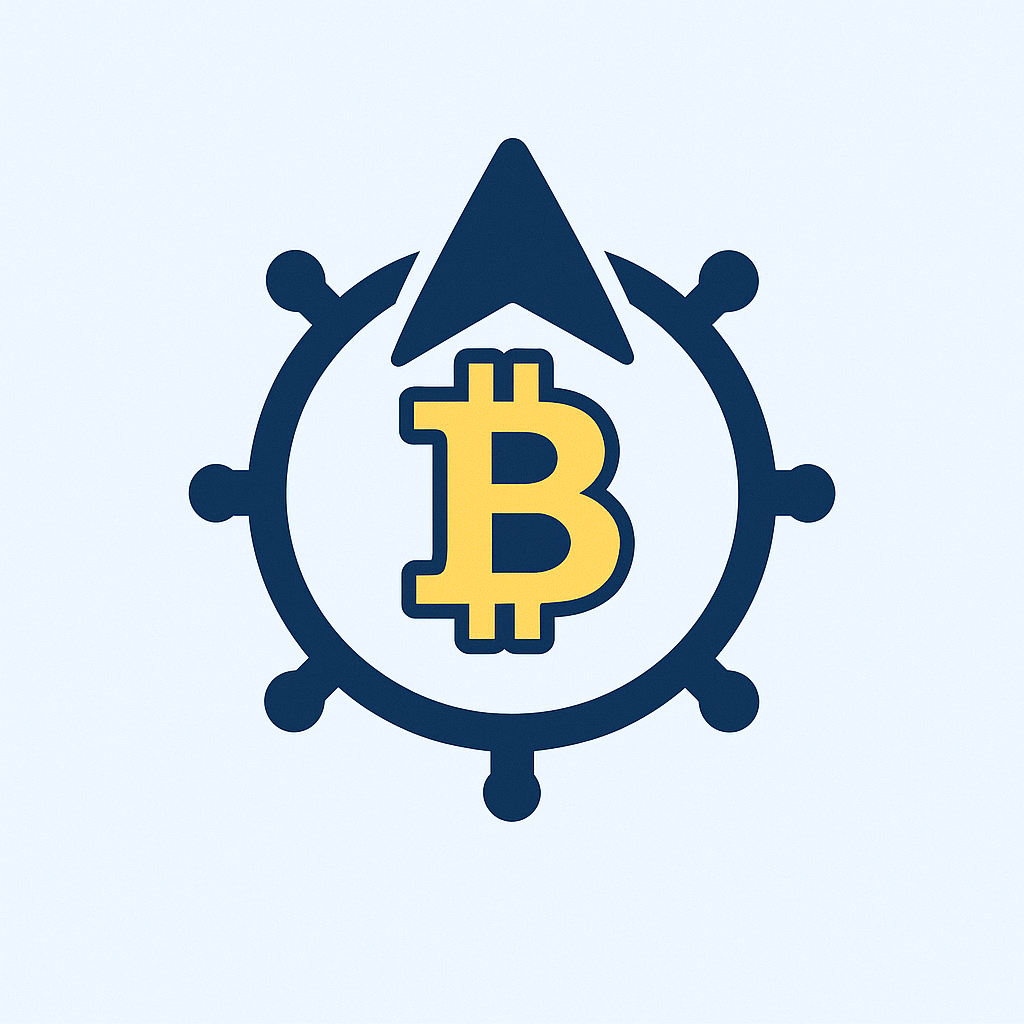## Introduction
In today’s digital world, hackers constantly target personal accounts—from email to social media and banking. For beginners, learning how to backup account from hackers isn’t just smart; it’s essential for protecting your data, identity, and peace of mind. This guide breaks down simple, actionable steps to secure your accounts with reliable backups, even if you’re starting from zero.
## Why Backing Up Your Accounts is Non-Negotiable
Hackers use tactics like phishing, malware, and password cracking to hijack accounts. Without backups:
– You risk permanent loss of photos, documents, and messages
– Identity theft becomes easier for criminals
– Recovery can take weeks or cost hundreds of dollars
Regular backups act as a safety net, letting you restore your data instantly if compromised.
## Step-by-Step: How to Backup Account from Hackers
Follow this beginner-friendly process to secure key accounts:
1. **Enable Two-Factor Authentication (2FA)**
Go to account settings > Security > Turn on 2FA. Use an authenticator app (like Google Authenticator) instead of SMS for better security.
2. **Create Encrypted Cloud Backups**
For Google Accounts: Use Google Takeout to download data monthly. Store files in password-protected ZIPs.
For Apple ID: Enable iCloud Backup with a strong password and 2FA.
3. **Use Offline Backup Drives**
Connect an external hard drive to your computer monthly. Manually copy:
– Critical documents
– Family photos/videos
– Password manager exports (encrypted)
Disconnect after backup to isolate from hackers.
4. **Employ a Password Manager**
Tools like Bitwarden or 1Password generate and store unique passwords. Export encrypted backups quarterly.
5. **Verify Backup Integrity**
Every 3 months, test restoring a file to ensure backups work.
## Top 5 Backup Security Best Practices
– **Encrypt Everything**: Use VeraCrypt for external drives or built-in OS encryption tools.
– **Diversify Locations**: Keep one backup offline (external drive) and one in the cloud (e.g., Google Drive).
– **Automate Wisely**: Schedule cloud backups but review them manually monthly.
– **Update Religiously**: Patch devices and apps weekly to fix security flaws hackers exploit.
– **Limit Access**: Share backup passwords only via encrypted apps like Signal—never email or text.
## 3 Costly Backup Mistakes Beginners Make
– **Ignoring 2FA**: Skipping two-factor authentication leaves backups vulnerable during creation.
– **Single Location Storage**: Keeping all backups on one device risks total loss if hacked.
– **Forgotten Updates**: Outdated software in backups can reintroduce vulnerabilities when restored.
## Frequently Asked Questions
**Q: How often should I backup my accounts?**
A: For most users, monthly is sufficient. Backup immediately after major changes (e.g., travel photos or tax documents).
**Q: Are cloud backups safe from hackers?**
A: Reputable services (Google, Apple) use strong encryption. Always add 2FA and a unique password for maximum safety.
**Q: What if I can’t afford external hard drives?**
A: Use free encrypted cloud tiers (Google Drive offers 15GB). Prioritize backing up irreplaceable data like photos first.
**Q: Can hackers access my backups?**
A: Only if you reuse passwords or skip encryption. Always use strong, unique passwords for backup files and storage accounts.
**Q: Do I need technical skills to start?**
A: No! Built-in tools like iCloud Backup or Google Takeout guide you step-by-step. Start small—secure one account today.
## Final Thoughts
Protecting your accounts from hackers begins with consistent backups. By following these beginner-friendly steps—activating 2FA, diversifying storage, and avoiding common pitfalls—you’ll build a robust defense against data loss. Start small: Pick one account to backup this week. Your future self will thank you when hackers strike.