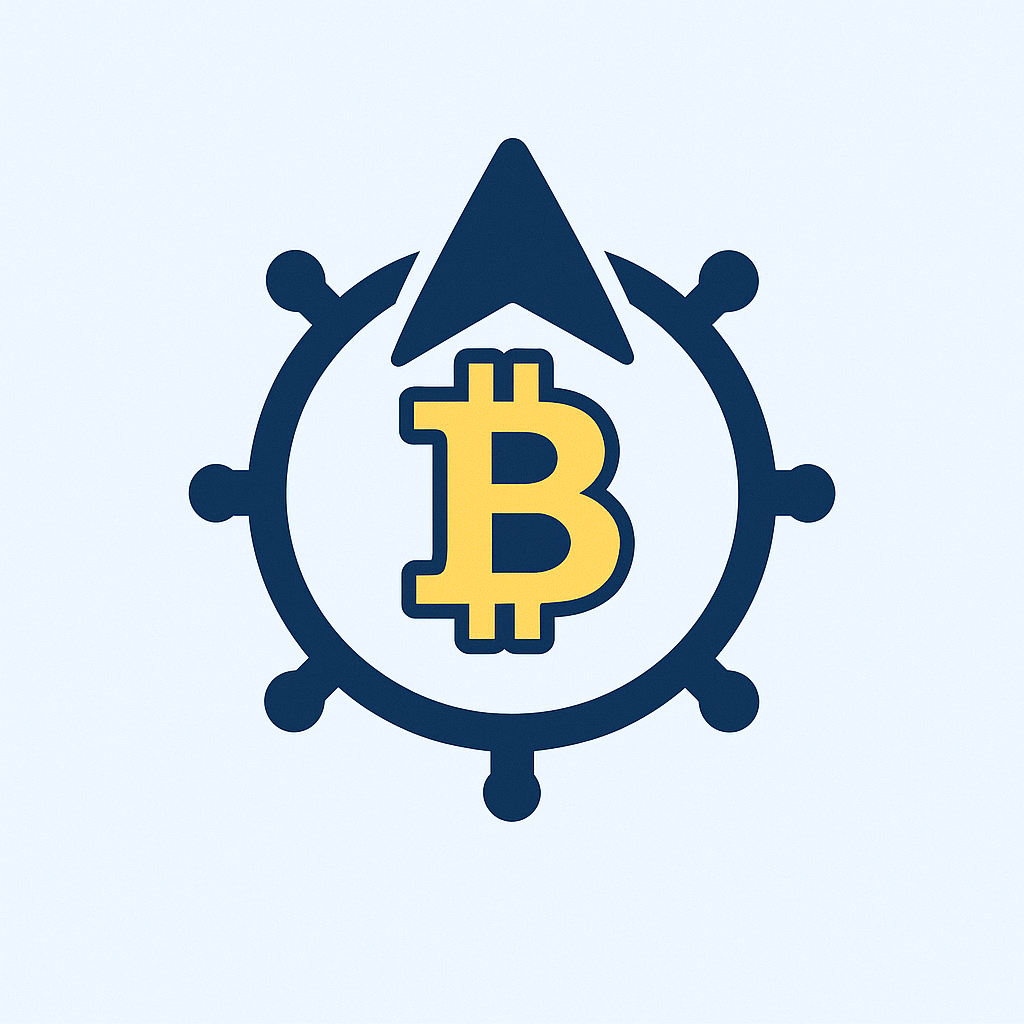- Backup Account Offline Step by Step: Ultimate Security Guide
- Why Offline Account Backups Are Non-Negotiable
- Backup Account Offline Step by Step: 7 Foolproof Methods
- Pro Tips for Bulletproof Offline Backups
- Offline Backup Account FAQ
- How often should I update my offline backup?
- Can I use cloud storage as an “offline” backup?
- What’s the most durable offline storage medium?
- How do I recover data from an encrypted offline backup?
- Are offline backups necessary if I use 2FA?
Backup Account Offline Step by Step: Ultimate Security Guide
In today’s digital world, losing access to online accounts can mean losing precious memories, critical documents, or even financial security. While cloud backups are convenient, creating an offline backup account adds an impenetrable layer of protection against hackers, server failures, and accidental deletions. This comprehensive guide walks you through the backup account offline step by step process, ensuring your data remains forever accessible—no internet required.
Why Offline Account Backups Are Non-Negotiable
Relying solely on cloud services leaves you vulnerable. Offline backups:
- Defend against cyberattacks: Immune to ransomware and phishing.
- Survive internet outages: Access data anytime, anywhere.
- Control your privacy: No third-party servers involved.
- Prevent accidental deletion: Cloud sync errors won’t wipe your backup.
Backup Account Offline Step by Step: 7 Foolproof Methods
- Choose Your Storage Medium
- External HDD/SSD (1TB+ recommended)
- USB flash drives (for smaller backups)
- Optical media (Blu-ray for long-term archiving)
- Select Backup Software
- Windows: File History or Macrium Reflect
- Mac: Time Machine
- Cross-platform: VeraCrypt (encrypted backups)
- Prepare Your Data
- Organize files into folders (Documents, Photos, etc.)
- Export browser bookmarks and passwords
- Save authentication codes (2FA recovery keys)
- Encrypt Sensitive Data
- Use BitLocker (Windows) or FileVault (Mac)
- Create AES-256 encrypted containers via VeraCrypt
- Perform the Initial Backup
- Connect storage device
- Run backup software; select “Full Backup”
- Verify files post-transfer (checksum tools recommended)
- Schedule Regular Updates
- Set incremental backups weekly/monthly
- Label backups with dates (e.g., “Backup_Jan2025”)
- Store Physically Securely
- Keep in fireproof/waterproof safe
- Use off-site location (friend’s house, bank vault)
- Never store with original device
Pro Tips for Bulletproof Offline Backups
- 3-2-1 Rule: 3 copies, 2 media types, 1 off-site
- Test Restores: Validate backups quarterly by recovering sample files
- Update Media: Replace HDDs every 3-5 years to prevent decay
- Password Managers: Export encrypted vaults (e.g., KeePassXC)
- Document Everything: Keep a printed recovery guide with encryption keys
Offline Backup Account FAQ
How often should I update my offline backup?
Update weekly for critical data (e.g., work files) and monthly for personal archives. Always backup immediately after major changes like tax filings or family events.
Can I use cloud storage as an “offline” backup?
No. True offline backups require physical disconnection. Cloud services are online-dependent and vulnerable to breaches. For hybrid security, use cloud for convenience + offline for absolute safety.
What’s the most durable offline storage medium?
M-Disc Blu-ray lasts 1,000+ years, ideal for irreplaceable data. For large backups, pair SSDs (faster) with HDDs (cost-effective). Always make multiple copies.
How do I recover data from an encrypted offline backup?
Connect the storage device, launch encryption software (e.g., VeraCrypt), enter your password/mount the container, then copy files to your computer. Never decrypt on public networks.
Are offline backups necessary if I use 2FA?
Absolutely. 2FA protects accounts from unauthorized access but won’t prevent data loss from hardware failure or accidental deletion. Offline backups preserve the data itself.
Final Tip: Start your backup account offline step by step process today—delaying risks permanent data loss. With this guide, you’ve got the blueprint for digital immortality.