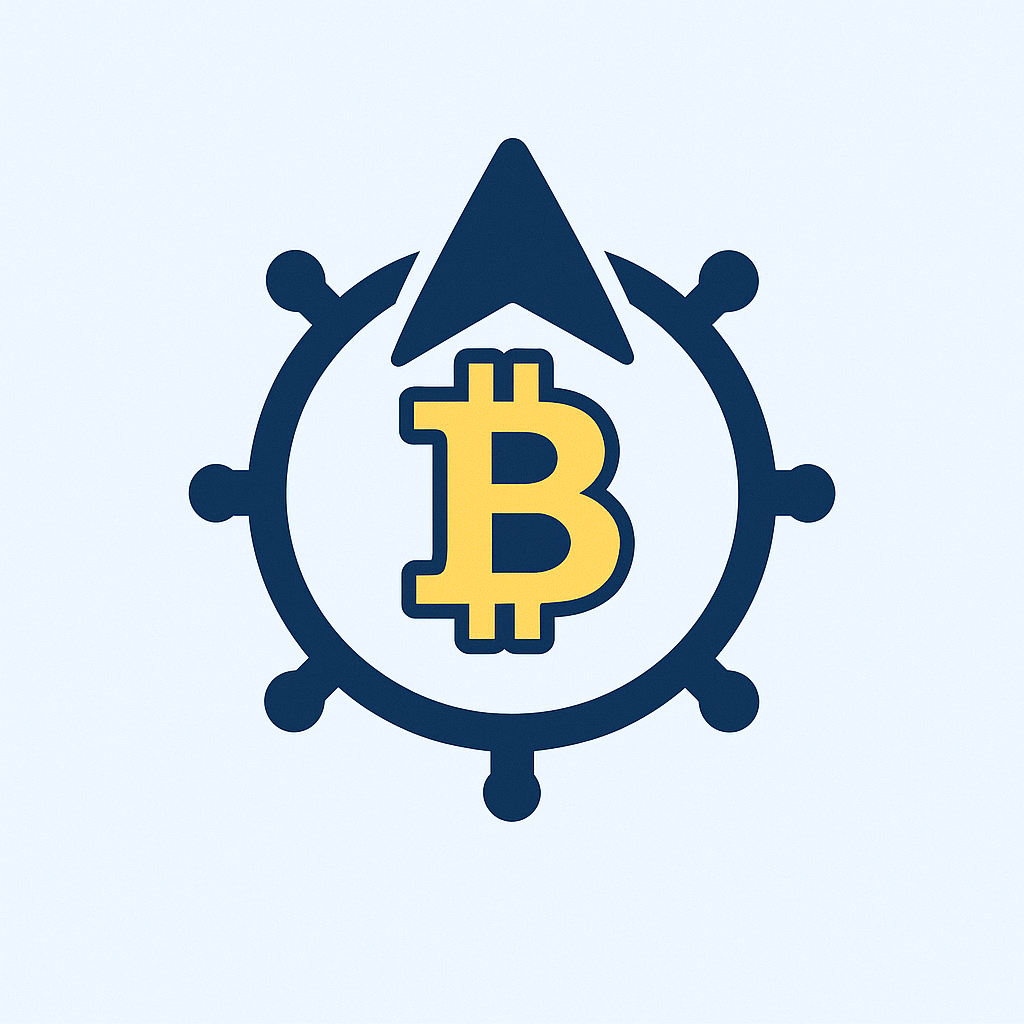- What is a Private Key and Why Backup Matters
- Why Every Beginner Must Backup Their Private Key
- Password Protection: Your Backup’s First Line of Defense
- Step-by-Step Guide to Backing Up Your Private Key with Password
- Best Practices for Storing Password-Protected Backups
- Beginner Mistakes to Avoid
- FAQ: Private Key Backup Essentials
- What if I forget my backup password?
- Can I password-protect a paper wallet?
- How often should I update my backup?
- Is cloud storage safe for encrypted backups?
- What makes a strong backup password?
What is a Private Key and Why Backup Matters
In cryptocurrency and digital security, a private key is a secret alphanumeric code that proves ownership of assets like Bitcoin or Ethereum. Think of it as the ultimate password to your digital vault – if lost, you permanently lose access to your funds. Backing up your private key with a password adds a critical layer of protection, ensuring that even if someone finds your backup, they can’t use it without cracking your password first.
Why Every Beginner Must Backup Their Private Key
- Device failures happen: Phones break, laptops crash, and hardware wallets get damaged.
- No recovery options: Unlike bank accounts, crypto transactions are irreversible with no “forgot password” reset.
- Theft prevention: A password-protected backup prevents thieves from instantly accessing your assets.
- Peace of mind: Sleep better knowing your investments are recoverable in emergencies.
Password Protection: Your Backup’s First Line of Defense
Adding a password to your private key backup transforms it from a vulnerable text string into a secure encrypted file. Without this step:
- Anyone accessing your backup (e.g., via cloud storage breach) instantly controls your assets
- Physical copies (like paper wallets) become high-risk if lost or stolen
- Malware could easily scan and steal unencrypted keys on your devices
Step-by-Step Guide to Backing Up Your Private Key with Password
- Generate your key securely: Use trusted wallets like Exodus (desktop) or Trust Wallet (mobile). Never create keys on public Wi-Fi.
- Locate backup options: In your wallet app, find “Backup” or “Export Private Key” under security settings.
- Choose encryption: Select “Encrypt” or “Password Protect” when exporting. Avoid plain text options.
- Create a strong password: Use 12+ characters with upper/lowercase letters, numbers, and symbols (e.g., “Blue42$Sky!Wallet”).
- Save encrypted file: Store the password-protected file on 2-3 offline devices (USB drive, external SSD).
- Verify accessibility: Test restoring the key using your password on a clean device before deleting originals.
Best Practices for Storing Password-Protected Backups
- Physical copies: Print encrypted QR codes on archival paper, store in fireproof safes or safety deposit boxes
- Digital copies: Use encrypted USB drives (not cloud storage!) and keep in separate locations
- Password management: Store passwords only in offline password managers like KeePassXC – never in notes apps
- The 3-2-1 Rule: Maintain 3 backups, on 2 different media types (e.g., paper + hardware), with 1 off-site
Beginner Mistakes to Avoid
- ❌ Screenshotting unencrypted keys
- ❌ Emailing backups to yourself
- ❌ Using weak passwords like “crypto123”
- ❌ Storing passwords and keys together
- ❌ Delaying backups – do it immediately after creating a wallet
FAQ: Private Key Backup Essentials
What if I forget my backup password?
Your funds are permanently inaccessible. Unlike account recovery, there’s no override for encrypted keys. Use password managers to prevent this.
Can I password-protect a paper wallet?
Yes! Tools like BitAddress.org let you generate encrypted paper wallets. Always print offline and destroy printer history.
How often should I update my backup?
Only when creating new wallets. Existing key backups remain valid unless you generate new keys.
Is cloud storage safe for encrypted backups?
Generally no – use only as a last resort with strong encryption (e.g., Veracrypt containers). Offline storage is always safer.
What makes a strong backup password?
Combine 3 unrelated words with numbers/symbols (e.g., “Tiger@73Bottle#Sky”). Avoid personal info or common phrases.
Final Tip: Treat your password-protected private key backup like priceless jewelry – because in the crypto world, it literally is. Start securing yours today!