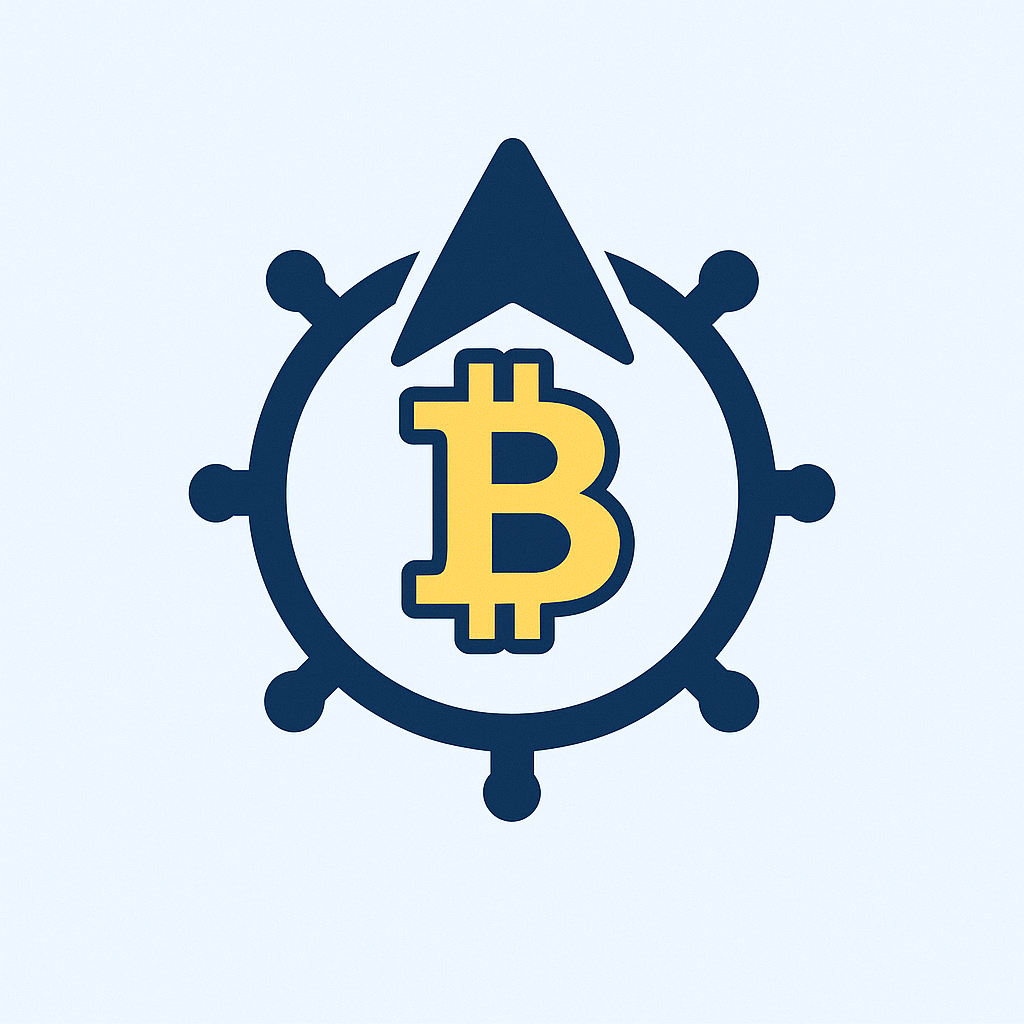Why Offline Account Encryption Matters More Than Ever
In an era of relentless cyber threats, encrypting sensitive account data offline is your digital fortress. Unlike cloud-based solutions, offline encryption ensures hackers can’t remotely access your credentials even if they breach your network. By processing encryption locally without internet connectivity, you eliminate key vulnerabilities like man-in-the-middle attacks and server breaches. This guide reveals practical methods to lock down passwords, financial details, and personal accounts using proven offline techniques—because your security shouldn’t depend on an internet connection.
Essential Tools for Offline Account Encryption
Before starting, gather these free, trusted resources:
- VeraCrypt: Open-source disk encryption software for creating encrypted containers
- KeePassXC: Offline password manager with military-grade encryption
- 7-Zip: File archiver with AES-256 encryption support
- External Storage: USB drive or external HDD for air-gapped backup
- Password Generator: Built into KeePassXC or use Bitwarden’s offline generator
Step-by-Step Guide to Encrypting Accounts Offline
- Disconnect from the Internet: Physically unplug Ethernet cables and disable Wi-Fi on your device to ensure true offline operation.
- Consolidate Account Data: Export account credentials (usernames/passwords) into a single file using your browser’s password exporter or manual CSV creation.
- Create Encrypted Container with VeraCrypt:
- Launch VeraCrypt and click ‘Create Volume’
- Select ‘Encrypt a file container’
- Choose AES-Twofish-Serpent encryption for maximum security
- Set container size (minimum 10MB for account data)
- Create a 20+ character password with symbols, numbers, and mixed case
- Store Account Data Securely:
- Mount the VeraCrypt container using your password
- Drag your account data file into the virtual drive
- Unmount the container when finished
- Secondary Encryption with KeePassXC:
- Install KeePassXC offline via pre-downloaded installer
- Create new database with Argon2d key derivation
- Import account data into KeePassXC entries
- Save database to the same VeraCrypt container
- Air-Gapped Backup: Copy the encrypted container to two external drives. Store one offsite (e.g., safety deposit box).
Critical Best Practices for Maximum Security
- Password Hygiene: Never reuse passwords. Change encryption passwords annually using KeePassXC’s built-in generator.
- Physical Security: Store drives in fireproof safes. Consider tamper-evident bags for external media.
- Verification Routine: Every 3 months, offline-verify container integrity via VeraCrypt’s ‘Test’ function.
- Update Strategy: Quarterly, update encryption tools offline using pre-downloaded installers from trusted sources.
- Data Minimization: Only encrypt essential account data—avoid storing biometrics or unnecessary personal details.
Offline Account Encryption FAQ
Q: Can I encrypt social media accounts offline?
A: Absolutely. Export your login credentials following platform-specific export procedures, then encrypt them using the VeraCrypt/KeePassXC method outlined above.
Q: How often should I update offline-encrypted account data?
A: Update immediately after any password change. Perform full database reviews quarterly to remove obsolete accounts.
Q: Is biometric authentication safe for offline encryption?
A: Avoid biometrics for decrypting containers. Fingerprint/face ID can be bypassed; strong passwords remain the gold standard.
Q: What if my encrypted drive fails?
A: This is why the air-gapped backup rule exists. Maintain at least two copies on separate physical devices.
Q: Can law enforcement access offline-encrypted data?
A: With AES-256 encryption and proper password hygiene, decryption is computationally infeasible even for government agencies.
Q: Does offline encryption work on mobile devices?
A: Yes—use KeePassDX (Android) or Strongbox (iOS) with local database storage. Never enable cloud sync features.