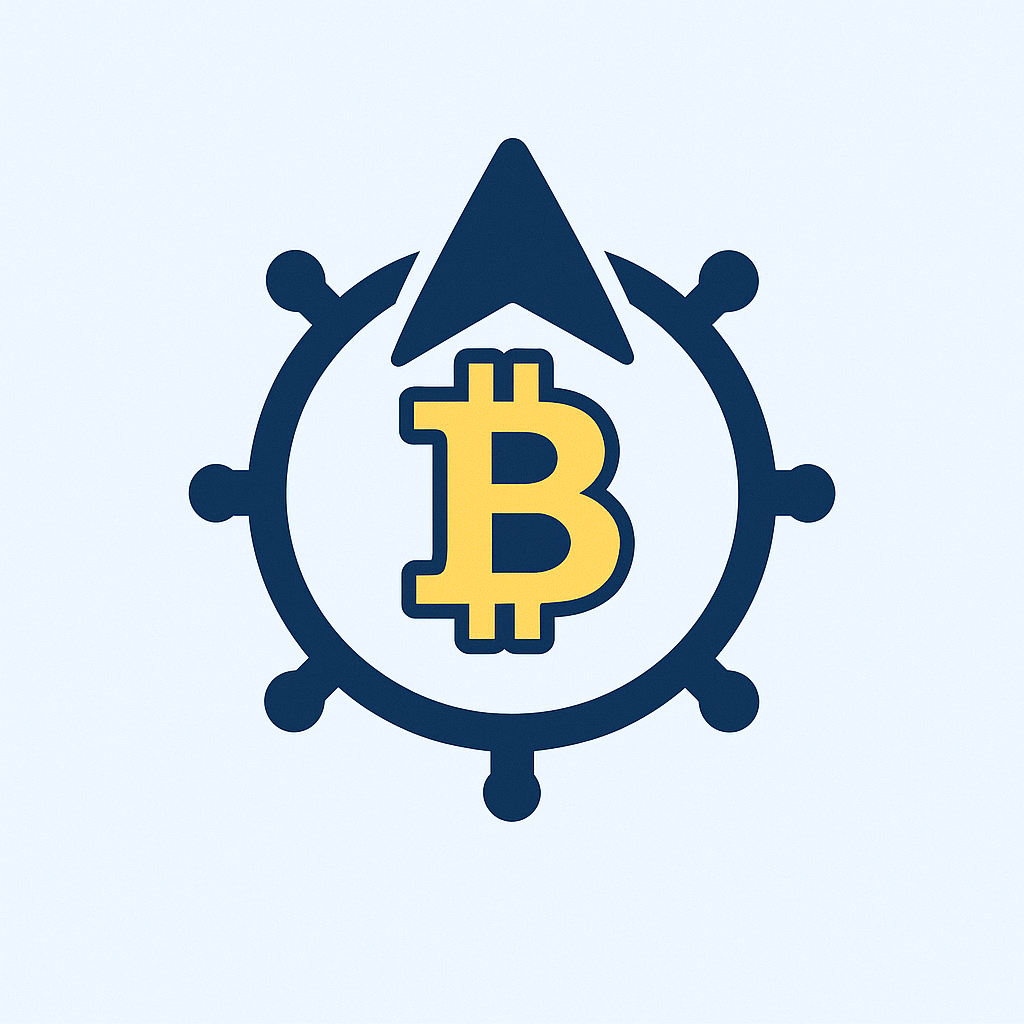In today’s digital world, your online accounts are gateways to your personal life, finances, and identity. For beginners, learning how to **protect account with password** effectively is the first critical step in cybersecurity. Weak or reused passwords make you vulnerable to hackers, identity theft, and financial loss. This guide breaks down password security into simple, actionable steps anyone can follow.
## What Is Password Protection and Why Does It Matter?
Password protection is your digital lock and key—it verifies you’re the rightful owner of an account. Every time you log into email, social media, or banking apps, passwords prevent unauthorized access. Without strong protection:
– Hackers can steal sensitive data
– Identity thieves can impersonate you
– Financial accounts become easy targets
Studies show 81% of data breaches involve weak or reused passwords. For beginners, mastering this skill isn’t optional; it’s essential for safe online experiences.
## Crafting Unbreakable Passwords: A Step-by-Step Guide
Strong passwords are your first defense line. Follow these rules:
1. **Length over complexity**: Aim for 12+ characters (e.g., “PurpleTiger$Roars2024!” beats “P@ssw0rd”)
2. **Mix character types**: Combine uppercase, lowercase, numbers, and symbols
3. **Avoid personal info**: Never use birthdays, pet names, or addresses
4. **Create passphrases**: String random words together (“BlueCoffeeBike$Rain”)
5. **Use randomness**: Generate passwords via built-in browser tools or apps
Test your password strength with free tools like PasswordMonster before using it.
## Top 5 Password Management Best Practices
Managing passwords securely is as important as creating them:
– **Never reuse passwords**: Each account gets a unique password
– **Change passwords periodically**: Every 3-6 months for critical accounts (email, banking)
– **Beware phishing scams**: Never enter passwords via email links
– **Enable auto-updates**: Keep devices/software patched against vulnerabilities
– **Log out on shared devices**: Especially on public computers or phones
## 4 Deadly Password Mistakes Beginners Must Avoid
Steer clear of these common errors:
1. **Using dictionary words**: “sunshine” or “password” are hacked instantly
2. **Simple patterns**: “123456” or “qwerty” are hacker favorites
3. **Storing passwords in plain text**: Never keep them in notes or documents
4. **Sharing via text/email**: These channels aren’t secure for sensitive data
## Password Managers: Your Digital Vault
Password managers (like Bitwarden, 1Password, or KeePass) simplify security:
– **Store all passwords** in one encrypted database
– **Generate strong passwords** automatically
– **Auto-fill logins** across devices
– **Sync securely** between phone and computer
Most offer free versions—perfect for beginners. Enable two-factor authentication (2FA) on your password manager for added safety.
## Boost Security with Two-Factor Authentication (2FA)
2FA adds a second verification step beyond passwords:
1. **How it works**: After entering your password, you’ll confirm via:
– Authenticator app (Google/Microsoft Authenticator)
– SMS code
– Security key
2. **Set up 2FA** on high-risk accounts first: email, banking, social media
3. **Use app-based 2FA** instead of SMS when possible (more secure)
## Frequently Asked Questions
### How often should I change my passwords?
Change critical passwords (email, banking) every 3-6 months. For less sensitive accounts, annually is sufficient—unless a breach occurs.
### Are password managers safe to use?
Yes, reputable managers use military-grade encryption. Your master password (the only one you’ll memorize) locks all data. Choose open-source options like Bitwarden for transparency.
### What if I forget my master password?
Most managers don’t store or recover master passwords. Use password hints you’ll remember (not guessable by others) or biometric backups like fingerprint ID.
### Should I write down passwords?
Only as a last resort—store physical copies in a locked drawer, never digitally. Better to use a password manager with emergency access features.
## Final Tips for Ongoing Protection
Start small: Secure your email first (the gateway to other accounts), then banking and social media. Enable login alerts where available, and always verify suspicious emails before clicking. Remember—**protecting accounts with passwords** isn’t a one-time task. Stay vigilant, update regularly, and you’ll build digital habits that keep hackers at bay.