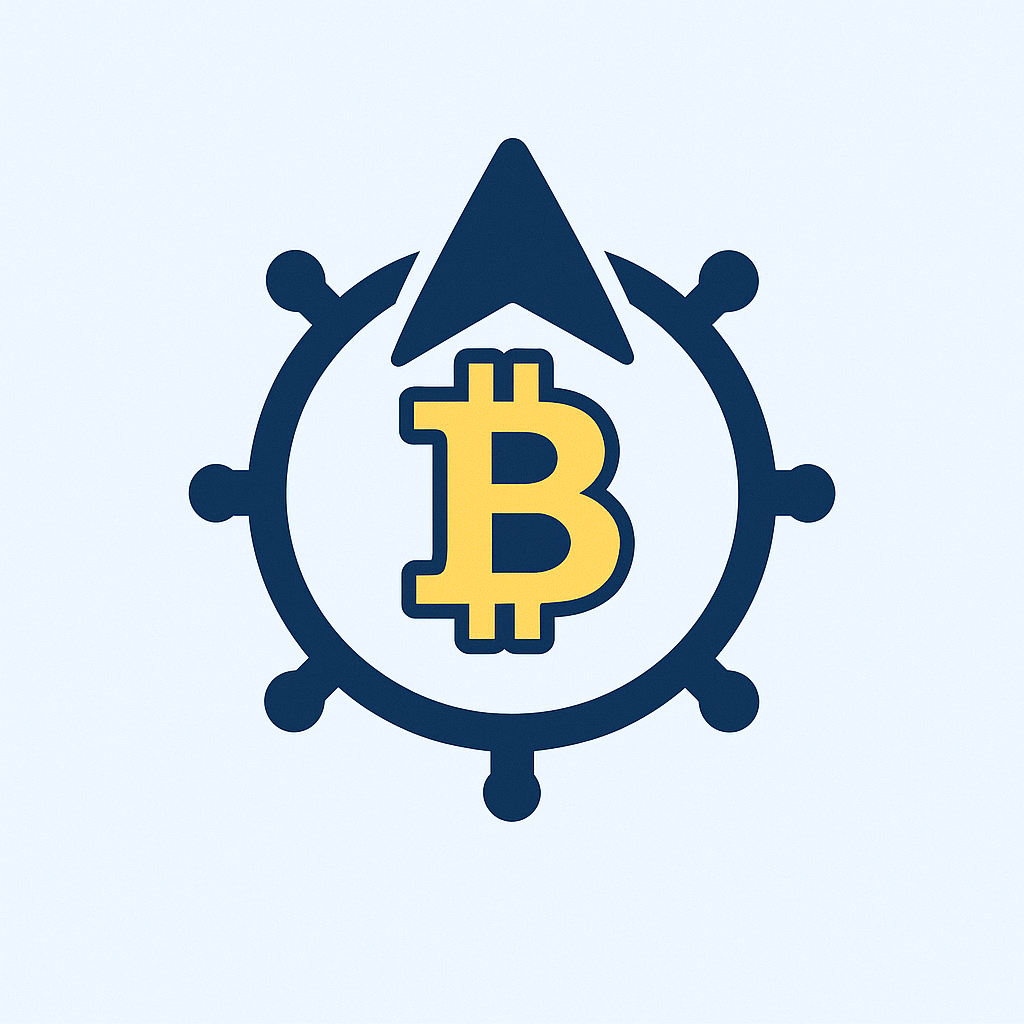Losing access to your cryptocurrency wallet or encrypted files can be terrifying. Whether you’ve forgotten where you stored your private key or need to restore access after a system failure, knowing how to recover a private key with a password is crucial for digital security. This comprehensive guide walks you through the exact steps to regain control of your assets while emphasizing security best practices.
Understanding Private Keys and Password Protection
A private key is a sophisticated cryptographic string that grants ownership and access to digital assets like cryptocurrencies or encrypted data. Password protection adds a critical security layer, ensuring that even if someone obtains your encrypted key file, they cannot use it without your passphrase. Always remember: Your password is the gateway to your private key – never store them together.
Essential Prerequisites Before Starting
Before attempting recovery, gather these essentials:
1. The encrypted private key file (e.g., UTC– JSON file for Ethereum, .dat for Bitcoin Core)
2. Your exact password (case-sensitive with special characters)
3. Official wallet software (e.g., MetaMask, Electrum, MyEtherWallet)
4. A malware-free, offline computer for maximum security
5. Backup storage (external drive/paper) for recovered keys
Step-by-Step: How to Recover Private Key with Password
Follow these precise steps to restore access securely:
Step 1: Launch Your Wallet Software
Open your cryptocurrency wallet application. For browser extensions like MetaMask, click the extension icon. Desktop wallets like Exodus require opening the installed program.
Step 2: Initiate Recovery Process
Navigate to the import/restore section. Look for options labeled “Import Wallet,” “Restore from Seed/Key,” or “Access Keystore File.” Avoid “Create New Wallet” – this generates a new key pair.
Step 3: Upload Encrypted Key File
Select the option to upload your encrypted private key file (often called a keystore file). Browse your storage to locate the exact file. Double-check the filename and modification date to ensure authenticity.
Step 4: Enter Your Password
Type your password meticulously in the designated field. Enable “show password” temporarily to verify accuracy. Passwords are case-sensitive and must match exactly – including spaces and special characters.
Step 5: Decrypt and Verify Access
Click “Import” or “Unlock.” If successful, your wallet dashboard will display balances and transaction history. Immediately verify by checking a small transaction or sending a test amount to another address.
Step 6: Backup Your Recovered Key
Once accessed, generate a new encrypted backup. Go to security settings and select “Export Private Key” (NOT your keystore file). Securely store the decrypted key offline – never save it digitally.
Troubleshooting Common Recovery Failures
Issue: “Invalid Password” Error
Solution: Verify caps lock, special characters, and trailing spaces. Use password managers if you recorded it there. For forgotten passwords, brute-force tools like John the Ripper are risky and often ineffective against strong passwords.
Issue: Corrupted Key File
Solution: Attempt recovery from backups. If unavailable, tools like Wallet Recovery Services may help (expect fees of $100-$500+). Never share your encrypted file with unverified services.
Issue: Wallet Software Compatibility
Solution: Ensure your software supports the key format. Ethereum keystore files work with MetaMask/MyEtherWallet; Bitcoin .dat files require core clients like Bitcoin Core.
FAQ: Private Key Password Recovery Explained
Q1: Can I recover a private key without ANY password?
A: No. Without the password, encrypted keys are mathematically secured. Brute-forcing modern encryption (AES-256) is computationally impossible with current technology.
Q2: Is it safe to use online recovery tools?
A: Extremely risky. Uploading encrypted keys to websites risks theft. Only use offline, open-source tools like OpenSSL for decryption on air-gapped systems.
Q3: How long does password recovery take?
A: With the correct password, it’s instantaneous. Password guessing attempts can take years for complex phrases. Always use 12+ character passwords with symbols.
Q4: What if I lost both password AND key file?
A: Recovery is nearly impossible. This underscores why storing seed phrases (for wallet restoration) separately from passwords is non-negotiable.
Q5: Can hardware wallets help avoid this?
A: Yes. Devices like Ledger/Trezor generate keys offline and never expose them. You only manage a 24-word recovery phrase – no individual key files to lose.
Final Security Recommendations
After successful recovery, immediately transfer assets to a new wallet with a fresh private key. Enable multi-factor authentication where possible, and store backups in geographically separate locations (e.g., bank vault + home safe). Remember: Your private key is the ultimate authority over your assets – guard it like your life depends on it. For ongoing protection, consider using passphrase-protected hardware wallets to eliminate single-point decryption risks.