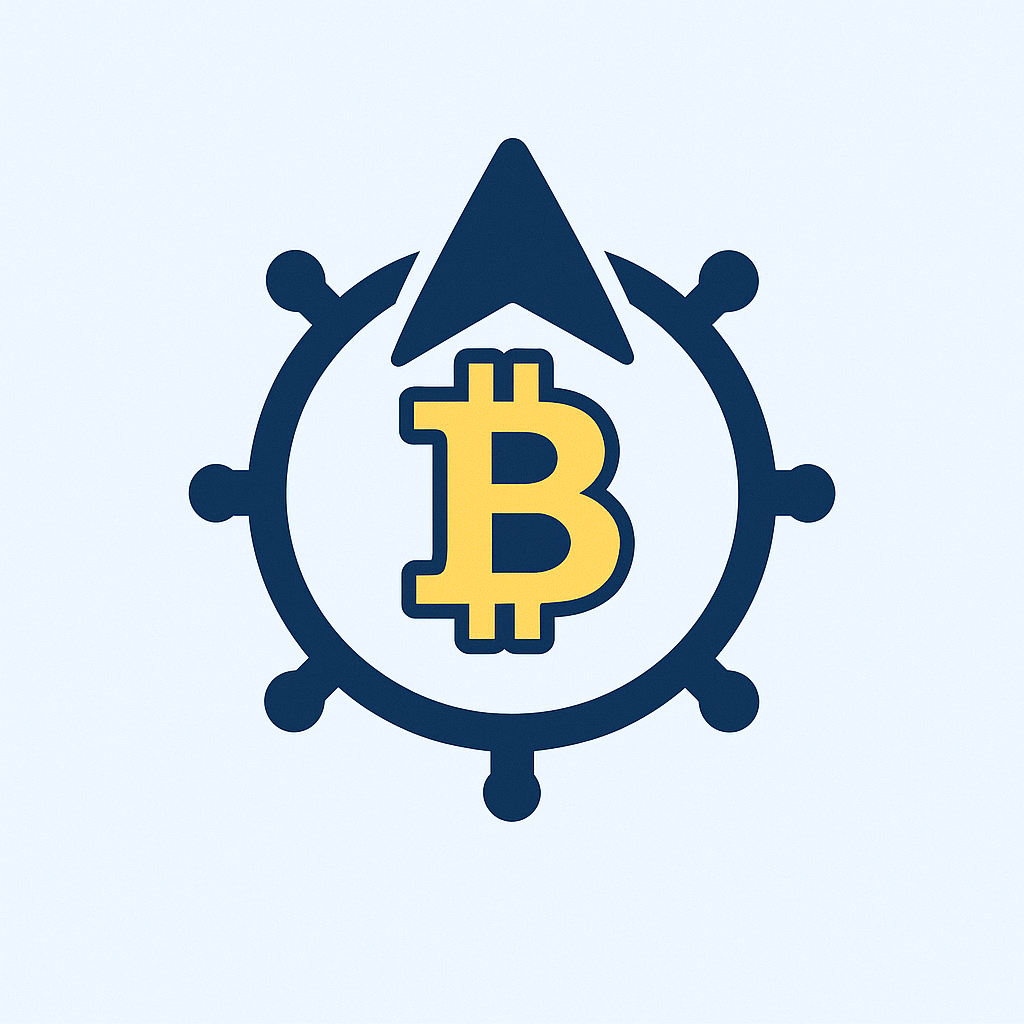## Why Account Backups Are Your Digital Lifeline
Losing access to your accounts isn’t just inconvenient—it can mean vanished memories, financial chaos, or identity theft. With 64% of people experiencing data loss (World Backup Day report), protecting your digital life is non-negotiable. This comprehensive tutorial reveals the safest, most efficient methods to backup any account, ensuring you never lose critical data.
## Core Backup Methods Compared
Choose the right strategy for your needs:
1. **Cloud Backups**
Automatically sync data to services like Google Drive or iCloud. Ideal for accessibility and real-time protection.
2. **Local Backups**
Save to external drives or NAS devices. Best for large files and offline security.
3. **Hybrid Approach**
Combine cloud + local for maximum redundancy (follows the 3-2-1 rule).
## Step-by-Step Backup Tutorial
### Step 1: Identify Critical Accounts
Prioritize these high-risk categories:
– Email (Gmail, Outlook)
– Financial (banking, crypto wallets)
– Cloud Storage (Google Drive, Dropbox)
– Social Media (Facebook, Instagram)
### Step 2: Execute Platform-Specific Backups
**Email (Gmail Example):**
1. Go to [Google Takeout](https://takeout.google.com)
2. Select “Mail” and choose export format (.mbox)
3. Download or send to cloud storage
**Social Media (Facebook):**
1. Settings > Your Information
2. Click “Download Your Information”
3. Select date range and media quality
**Cloud Storage (Dropbox):**
1. Install desktop app
2. Enable “Smart Sync” for offline access
3. Copy folder to external drive quarterly
### Step 3: Automate & Encrypt
– Use tools like **Cryptomator** for sensitive data
– Schedule monthly backups with calendar reminders
– Enable 2FA on all backup destinations
## Top 5 Backup Tools
1. **Google Takeout** (Free) – Export 50+ Google services
2. **EaseUS Todo Backup** ($39.95/yr) – Automated disk imaging
3. **iCloud+/OneDrive** ($0.99-$9.99/mo) – Seamless Apple/Windows integration
4. **Acronis Cyber Protect** ($49.99/yr) – Military-grade encryption
5. **Resilio Sync** (Freemium) – Peer-to-peer backup
## Critical Mistakes to Avoid
– ❌ **Single Location Storage:** Never keep backups on the same device
– ❌ **Ignoring Updates:** Outdated backups = corrupted files
– ❌ **No Verification:** Always test restore functionality
– ❌ **Password Neglect:** Use unique 16+ character passwords for backup accounts
## FAQ: Your Backup Questions Answered
**Q: How often should I backup accounts?**
A: Critical accounts (email/financial): Weekly. Social/media: Monthly. Follow the “3-2-1 Rule” – 3 copies, 2 media types, 1 offsite.
**Q: Are cloud backups truly secure?**
A: Yes, with precautions: enable end-to-end encryption, use zero-knowledge services like Tresorit, and always add 2FA.
**Q: Can hackers access my backed-up data?**
A: Extremely unlikely if you encrypt before uploading and avoid password reuse. Local backups are immune to online attacks.
**Q: What’s the fastest way to backup multiple accounts?**
A: Use centralized tools like MultCloud or Air Explorer to manage 30+ cloud services in one dashboard with scheduled syncs.
**Q: Do smartphones need special backup steps?**
A: Absolutely! Enable iCloud/Google One auto-backup, plus quarterly manual exports of:
– Authenticator app codes
– Text message history
– App-specific data (e.g., WhatsApp chats)
## Final Checklist for Backup Success
1. ✔️ Completed all platform-specific exports
2. ✔️ Stored copies on 2 physical devices + 1 cloud service
3. ✔️ Encrypted sensitive files
4. ✔️ Scheduled recurring backups
5. ✔️ Tested restore process
Implement this tutorial to transform vulnerability into unbreakable data security. Start tonight—your future self will thank you when disaster strikes.